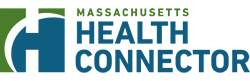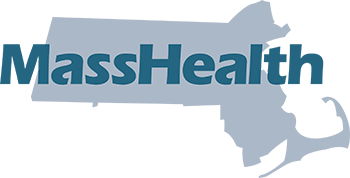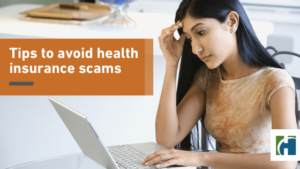Upload Documents (Proof)
When you apply for coverage, renew, or update your information, you may be asked to send proof of some information that could not be electronically verified. Your proof can be sent to the Health Connector and MassHealth By uploading online through your account. By Mail, By Fax, and Bringing documents in-person to a MassHealth Enrollment Center or Health Connector Walk-in Center. Important: If you are sending proof, don't send the same document in more than one way. For example, don't fax and upload the same document for proof. How to upload your documents Step 1 Sign in to your online account. (If you don't have an online account or or locked out, call Customer Service for assistance.) Step 2 In the main menu of your account, go to "Documents." This will take you to the Manage Documents page. Step 3 On the Manage Documents page, click the "Upload Documents" button, which will take you to the upload interface. If you submitted proof before, you may see those documents listed on the page. Step 4 Drag and drop your files, or you can click the "Browse" link and go to where your documents are saved on your computer or mobile phone to upload. If you use the "Browse" link, use your device's file browser to add your documents. While you can submit up to 5 documents at a time, each file must be uploaded one at a time. Supported file formatsBitmap Image File (.bmp)Portable Document Format File (.pdf)Graphical Interchange Format File [...]