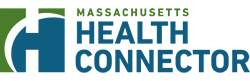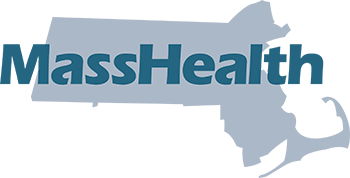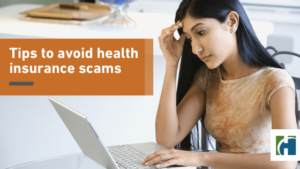Your Electronic Signature—or e-Signature—allows you sign documents or legal agreements online. If you are having trouble with the e-Signature on the “Review & Sign” page of the application, like getting an error message—for example, “Your e-Signature does not match the Head of Household’s name. Please note that this field is case-sensitive”—first, check and make sure that the name you typed into the e-Signature box is exactly how you typed it when you created an account. If it looks right, then check to make sure you did not accidentally include any extra spaces or punctuation.
EXAMPLE:
How you entered your name on your account information:
John S Doe Jr.
How you should enter your e-Signature:
| Correct | Not Correct |
| John S Doe |
|
| John Doe |
|
Other tips:
- If you entered a middle initial when you created your account, you may not need to include it in your e-Signature. If you do enter your middle initial and get an error message, try entering your signature without it.
- Do not use a period after your middle initial.
- Do not include your suffix (like Jr., Sr., etc.) that you selected when you created your account.
- If you accidentally put an extra space in your name when you created your account, this may cause errors because your signature must match exactly.