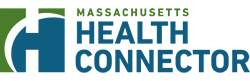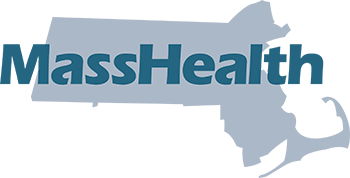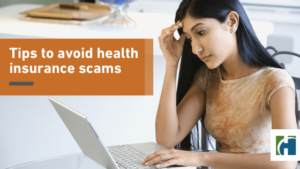Page Contents:
When you apply for coverage, renew, or update your information, you may be asked to send proof of some information that could not be electronically verified.
Your proof can be sent to the Health Connector and MassHealth
- By uploading online through your account.
- By Mail,
- By Fax, and
- Bringing documents in-person to a MassHealth Enrollment Center or Health Connector Walk-in Center.
Important: If you are sending proof, don’t send the same document in more than one way. For example, don’t fax and upload the same document for proof.
Step 1
Sign in to your online account. (If you don’t have an online account or or locked out, call Customer Service for assistance.)
Step 2
In the main menu of your account, go to “Documents.” This will take you to the Manage Documents page.
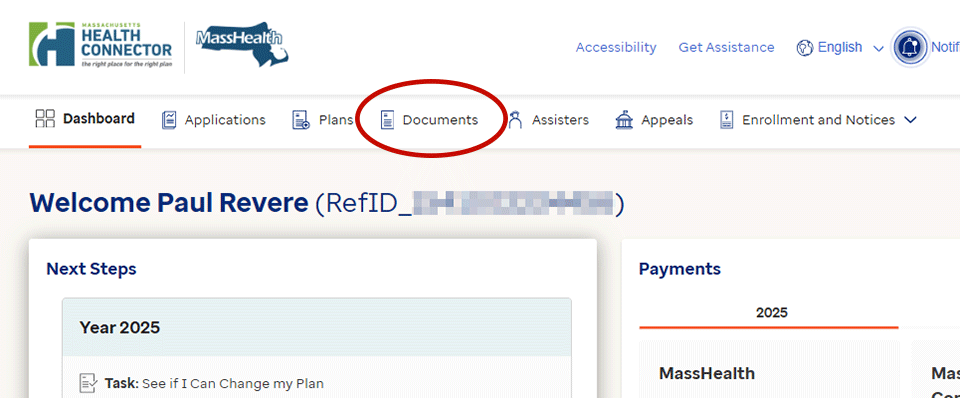
Step 3
On the Manage Documents page, click the “Upload Documents” button, which will take you to the upload interface.
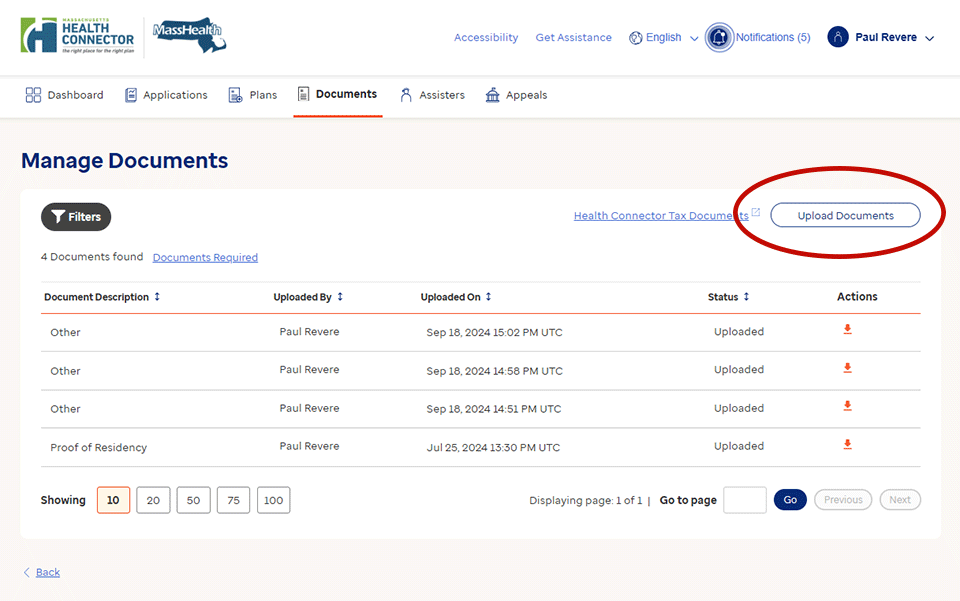
Step 4
Drag and drop your files, or you can click the “Browse” link and go to where your documents are saved on your computer or mobile phone to upload.

If you use the “Browse” link, use your device’s file browser to add your documents.
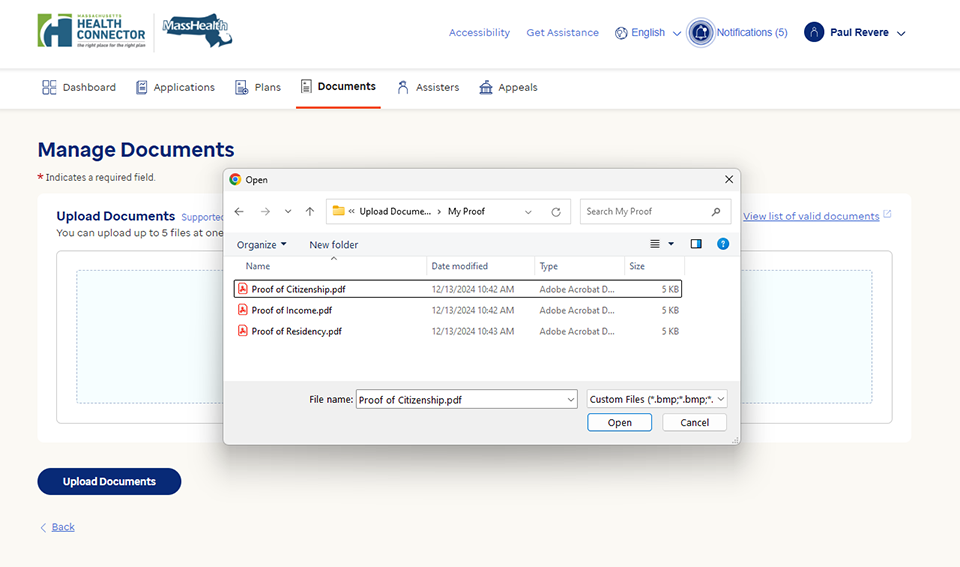
Supported file formats
- Bitmap Image File (.bmp)
- Portable Document Format File (.pdf)
- Graphical Interchange Format File (.gif)
- Portable Network Graphic (.png)
- JPEG Image (.jpeg)
- Tagged Image Format File (.tif)
- JPEG Image (.jpg)
- Tagged Image Format File (.tiff)
Maximum Size
- 5 MB (Megabyte)
Step 5
Once you upload a file, a dropdown selector called “Document Description” will show next to your file’s name. Use this dropdown to select the type of proof(s) the document is for. Do this for each file you upload.
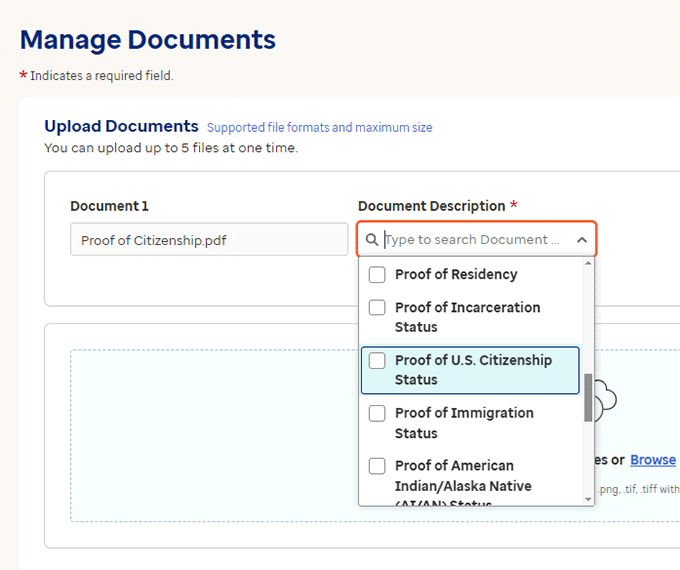
The list of document descriptions includes:
- Job Update Form
- Non-Custodial Parent Form (NCP-1)
- Proof of Residency
- Request for Identity Proof (RIDP) Verification
- Proof of Incarceration Status
- Move to Massachusetts
- Proof of U.S. Citizenship Status
- Moving to new service area in Massachusetts
- Proof of Immigration Status
- Proof of Loss of Insurance
- Proof of American Indian/Alaska Native (AI/AN) Status
- Proof of Marriage
- Proof of Social Security Number (SSN)
- Proof of New Legal Dependent
- Permission to Share Information (PSI) Form
- Proof of Divorce
- Authorized Representative Designation (ARD) Form
- Proof of Death
- Certified App Counselor (CAC) Form
- Transitional Medical Assistance (TMA) Change Form
- Navigator Designation Form (NDF)
- Proof of Income
- Other
Tip: If you have a document that serves as proof of more than one type, you can choose all that apply. For example, if you are required to send Proof of Residency as well as proof of Moving to Massachusetts, you may use a copy of your lease agreement and proof of payment for both and can select both of those options under Document Description.
Step 6
When you finish adding your files, click the “Upload Documents” button to complete your submission.
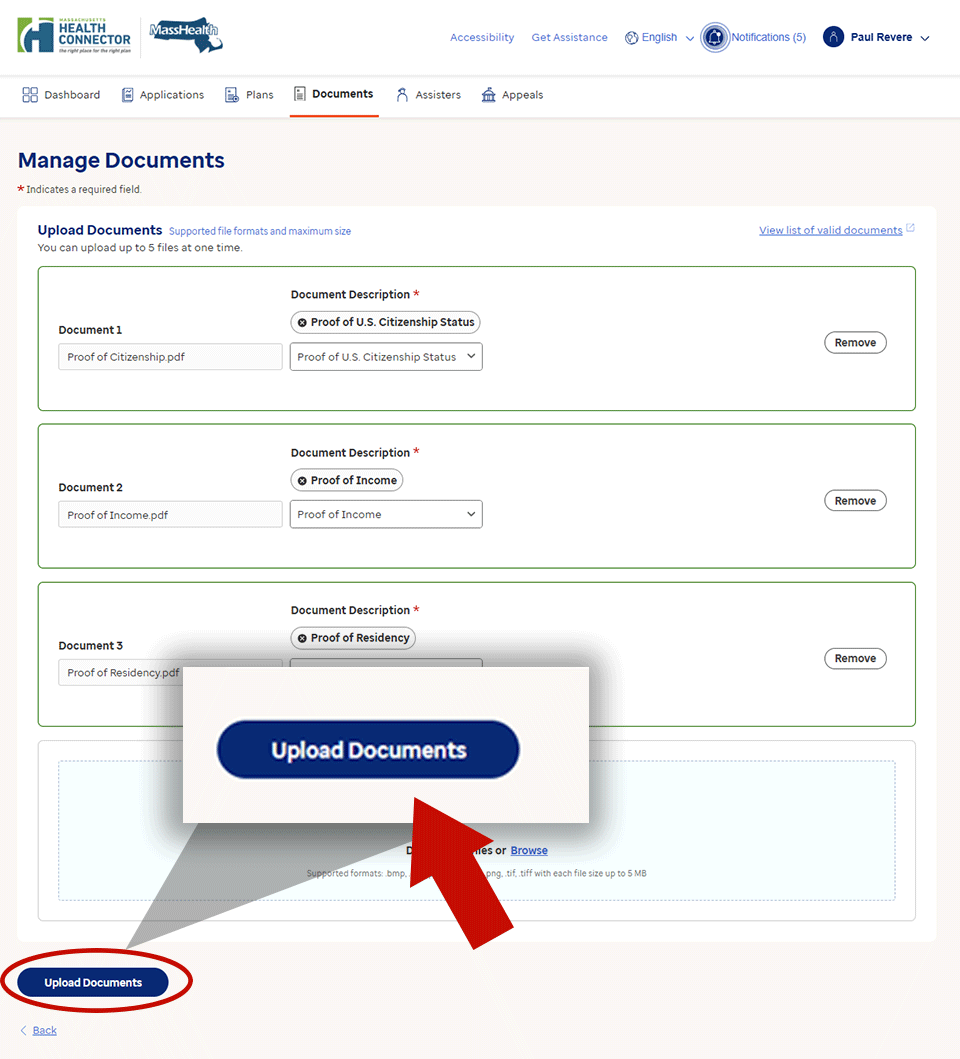
Not sure what documents are needed?
You will find Documents Required on the “Documents” page. When you click it, it opens a section on the page that tells you what proof is needed for each household member.
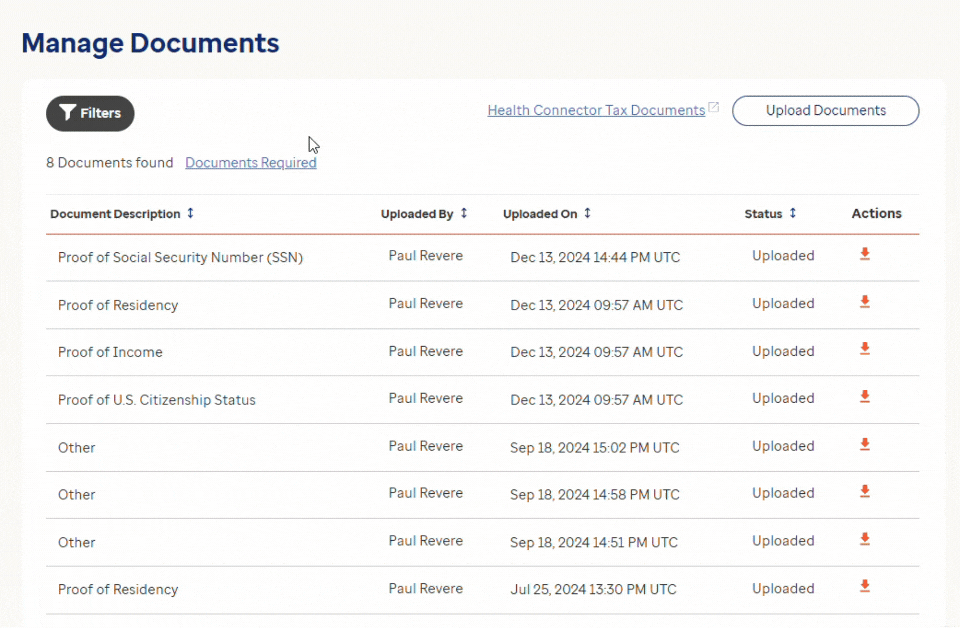
You will also receive a notice in the mail requesting proof that includes a description of what documents you need to send.
Other places you will find what proof may be needed is
- on your account Dashboard and
- on your Eligibility Results page.