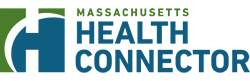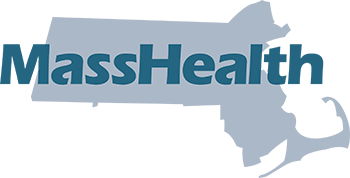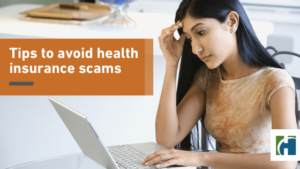Page Contents:
How to pay your premiums online
This guide shows Small Business owners how to pay health insurance premiums online through secure electronic check payment in your Health Connector for Business account. It covers:
- Making your first payment (binder payment)
- Setting up or deleting recurring payments (AutoPay)
- Making a one-time payment
Making Your First Payment (Binder)
Your first payment is called your binder payment. You must follow these steps to make your first payment. If you would like to set up AutoPay, you can do so after making your binder payment.
Step 1. Login to your Health Connector employer account.
Step 2. Select “Billing” from the left menu.
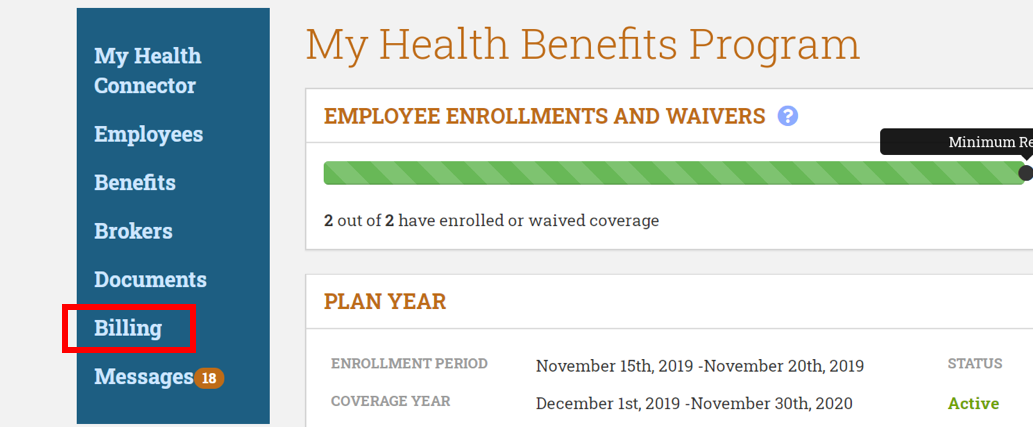
Step 3. Select the “Statements” tab to view the invoice for your first month of coverage. Record the total amount due – you will need it when you set up your payment.
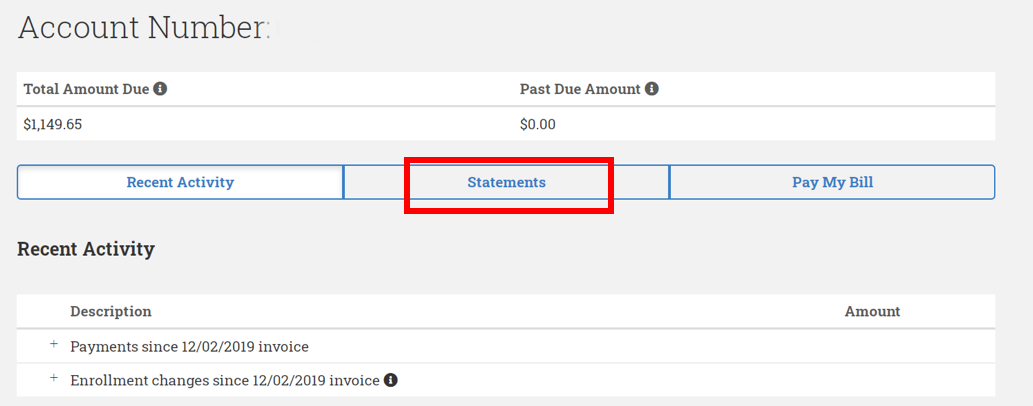
Step 4. Select the “Pay My Bill” tab.
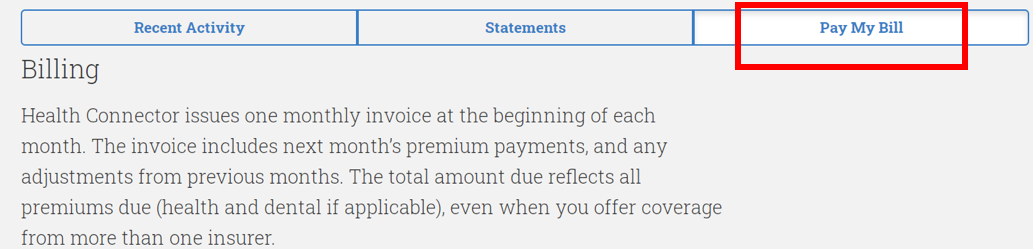
Step 5. Select “Pay Online”.
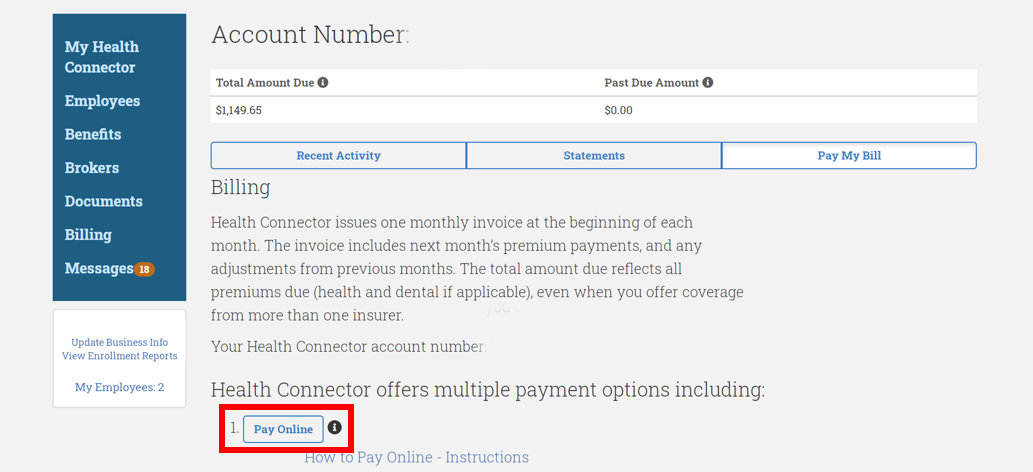
Step 6. Select “Pay Online”.
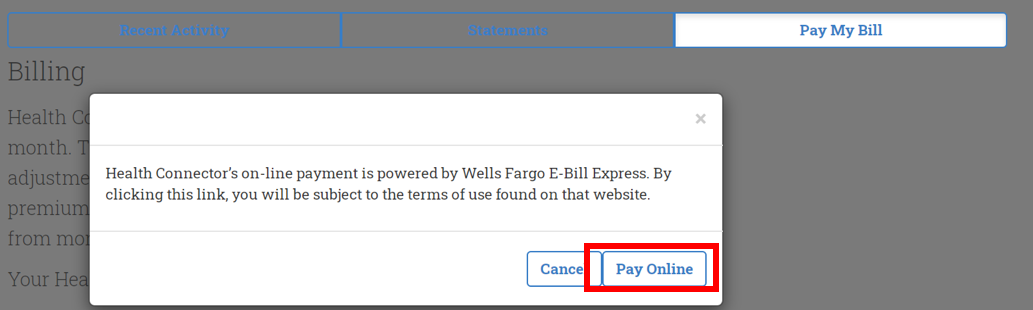
Step 7. Select ‘Pay My Bills’.

Step 8. Select the row that says ‘Due Date’ and ‘Payment Note’. You’ll see a row with ‘Health Connector for Business Account Number 1’ expand below.

Step 9. Select ‘Initial Binder Payment from drop down menu
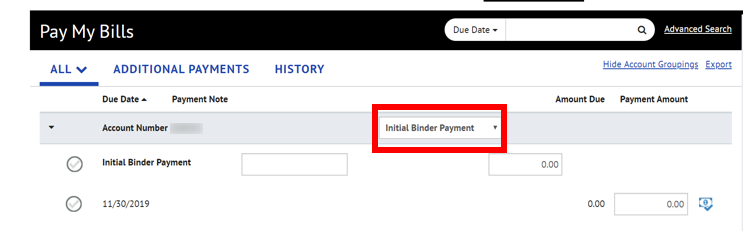
Step 10. Enter the total amount due from your invoice.
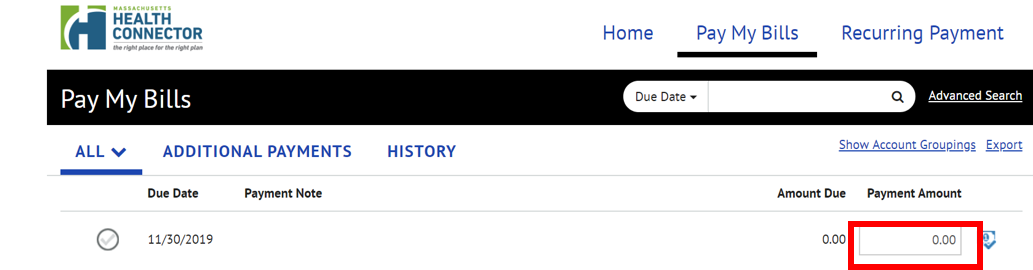
Step 11. Select ‘Add A Payment Method’.
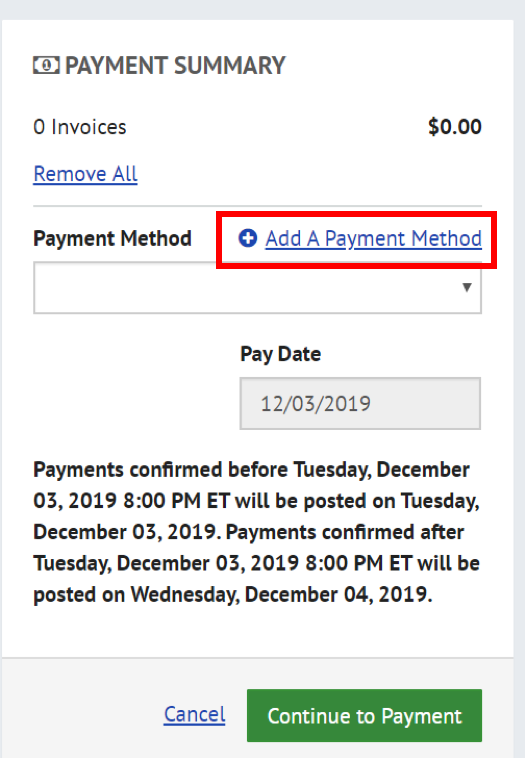
Step 12. Enter bank account information. Select ‘Add’.
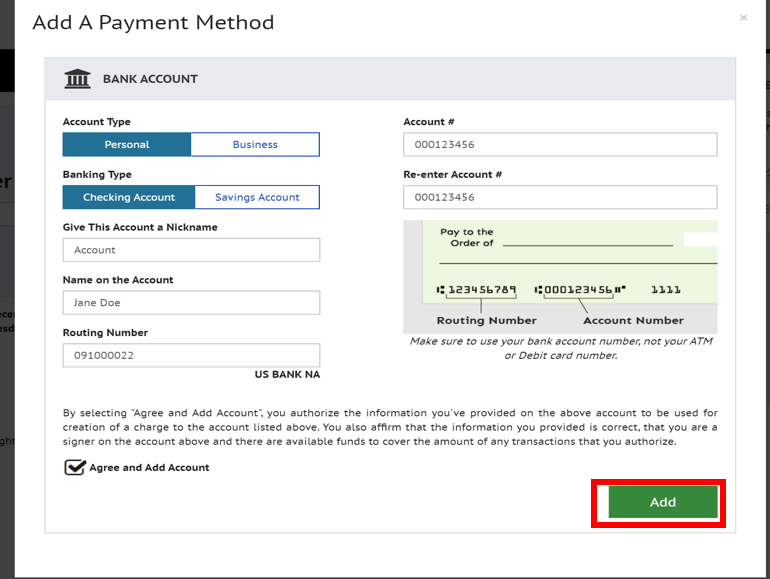
Important: Double check your routing and account numbers to make sure we process your payment accurately.
Step 13. Check your payment information and review the Payment Terms & Conditions. Select ‘Make Payment’.
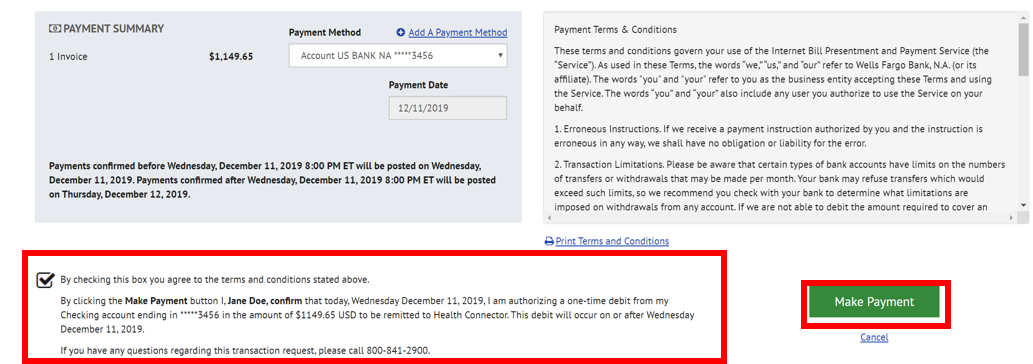
Step 14. You can print a copy of your payment confirmation for your records. Wells Fargo will also email you a payment confirmation.
Setting Up AutoPay (Recurring Payments)
Step 1. Login to your Health Connector employer account.
Step 2. Select “Billing” from the left menu.
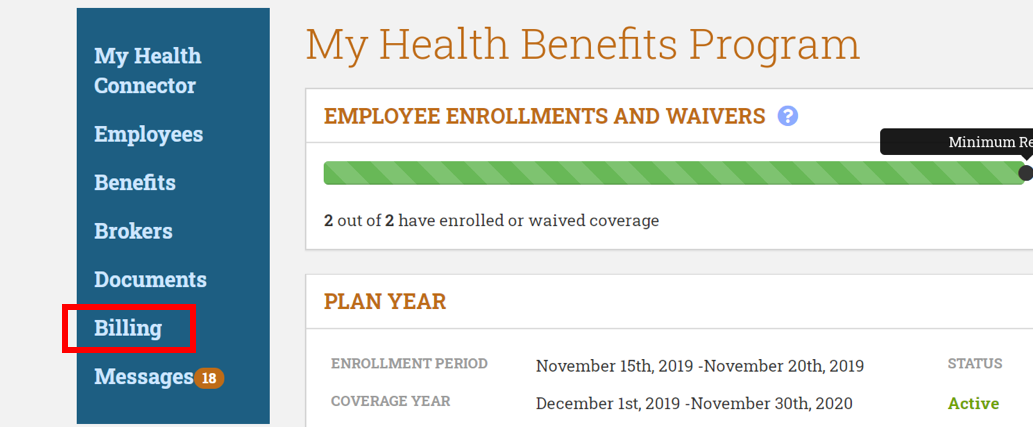
Step 3. Select the “Pay My Bill” tab.
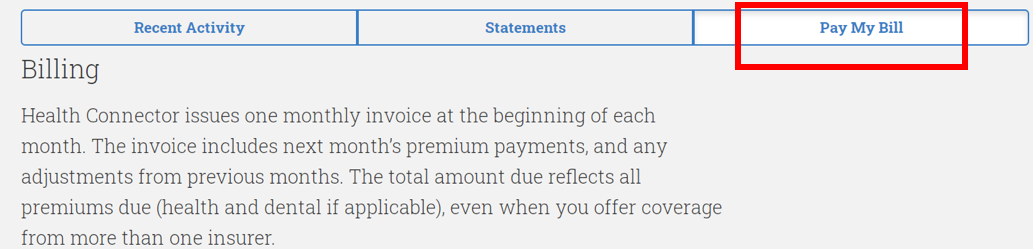
Step 4. Select “Pay Online”.
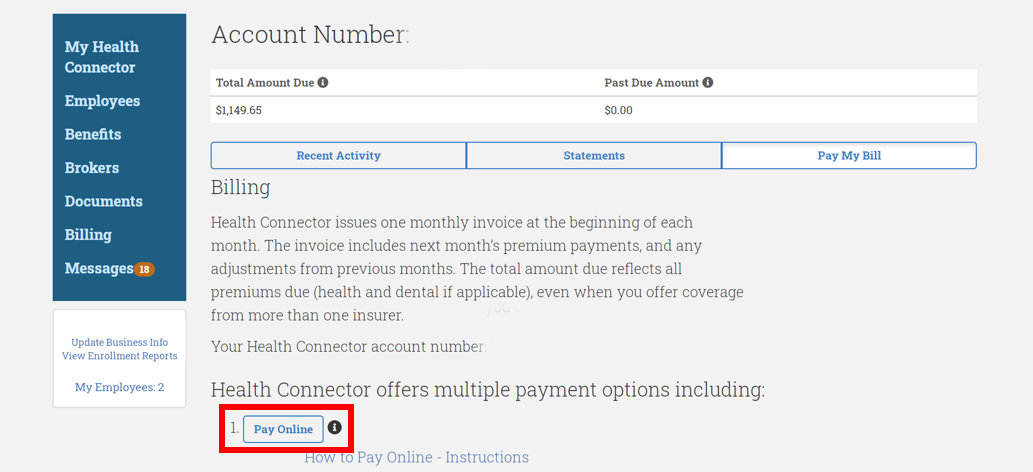
Step 5. Select “Pay Online”.
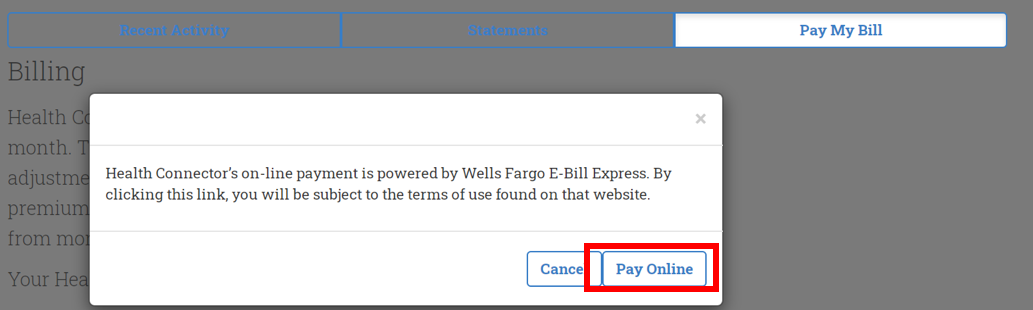
Step 6. Select ‘Add’ Auto Pay.
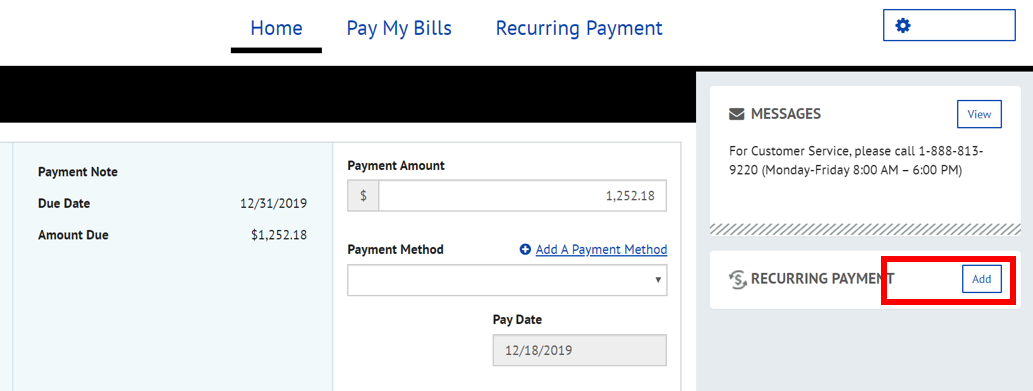
Step 7. Select ‘Create New Recurring Payment’.
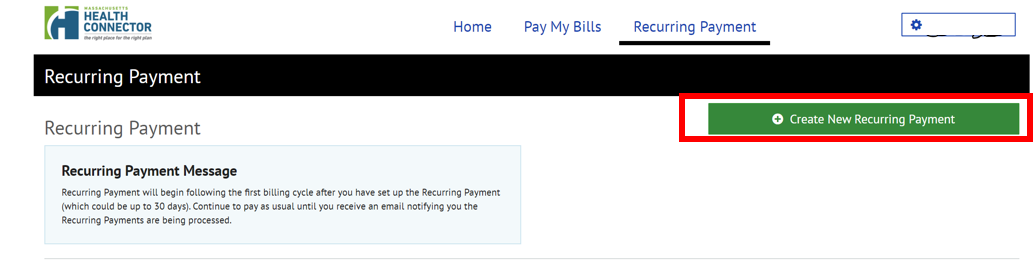
Step 8. Enter a payment name and select ‘Continue’.
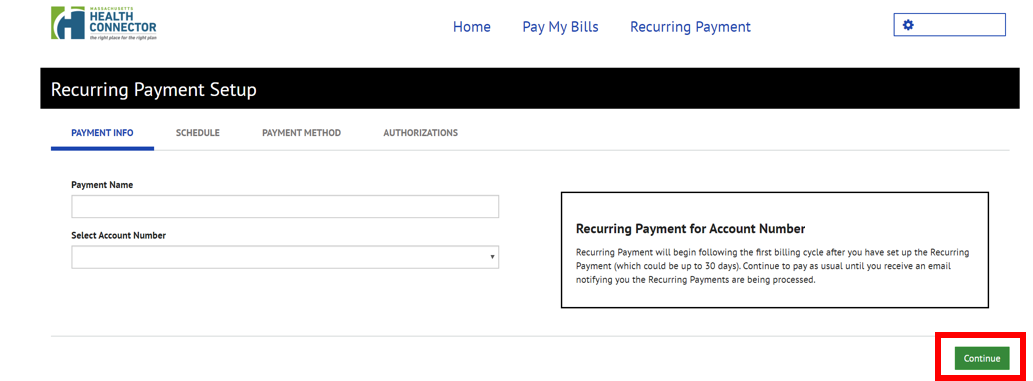
Step 9. Enter your payment information and select ‘Continue’.
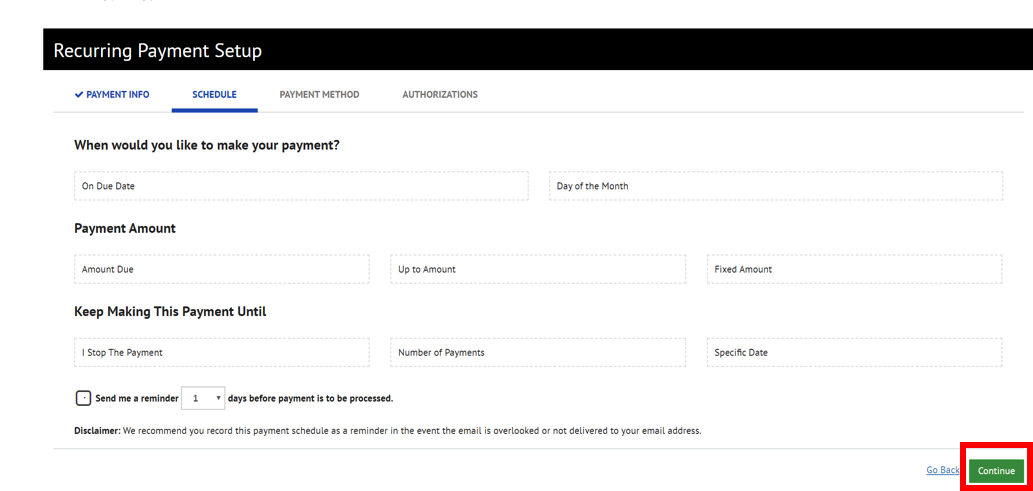
Important: Be sure to:
- Select a recurring payment date after the 10th of the month, but before the 23rd. This means you’ll have your invoice for each month before your payment is withdrawn.
- If you are concerned about overpayment, select ‘Up to Amount’ or ‘Fixed Amount’.
Step 10. Select ‘Add A Payment Method’.
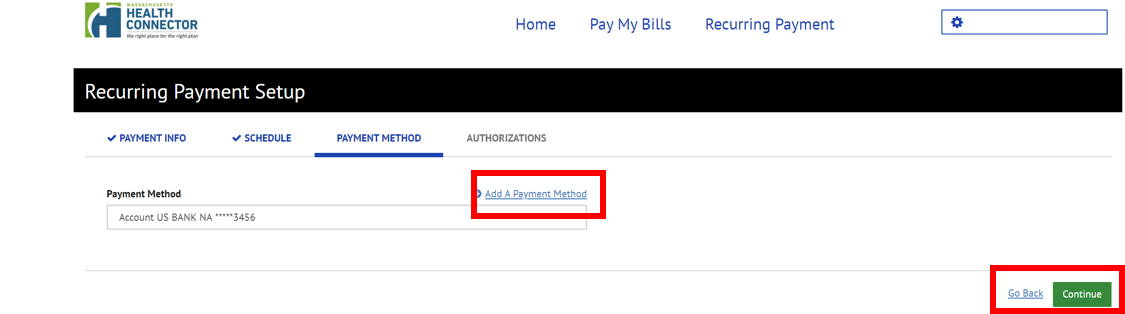
Step 11. Enter bank account information. Select ‘Add’.
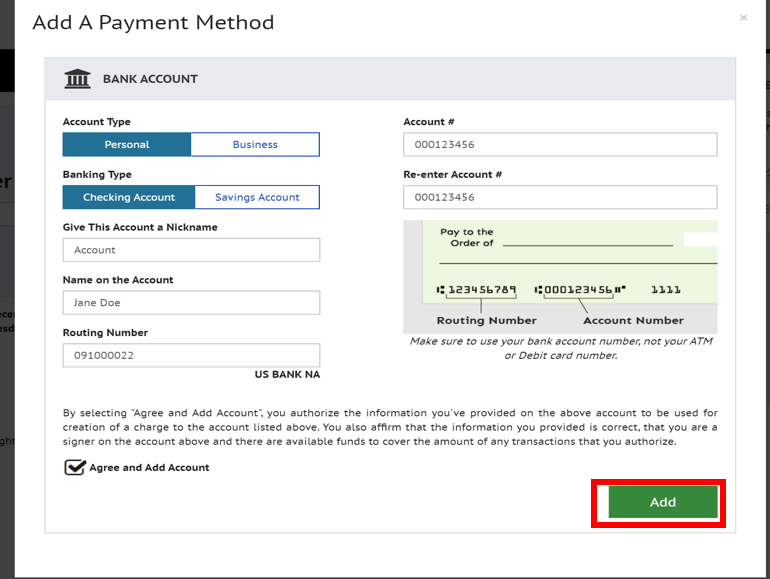
Important: Double check your routing and account numbers to make sure we process your payment accurately.
Step 12. Review and agree to the Billing Authorization. Select ‘Finish’.
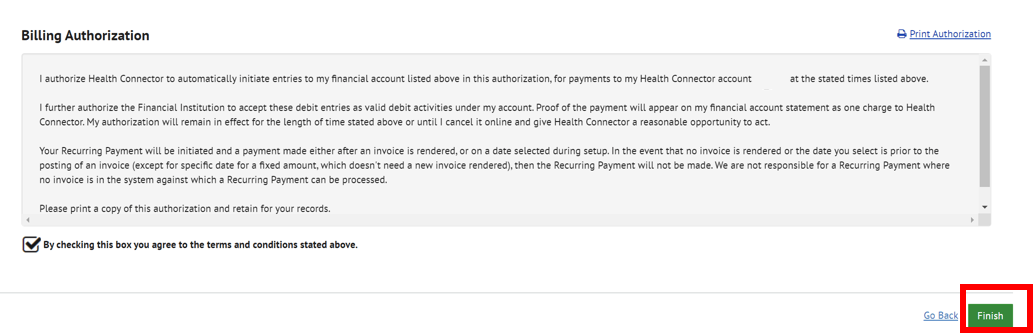
Step 13. You will see an alert at the top of your screen showing that your recurring payment has been set up. Wells Fargo will also email you a confirmation.
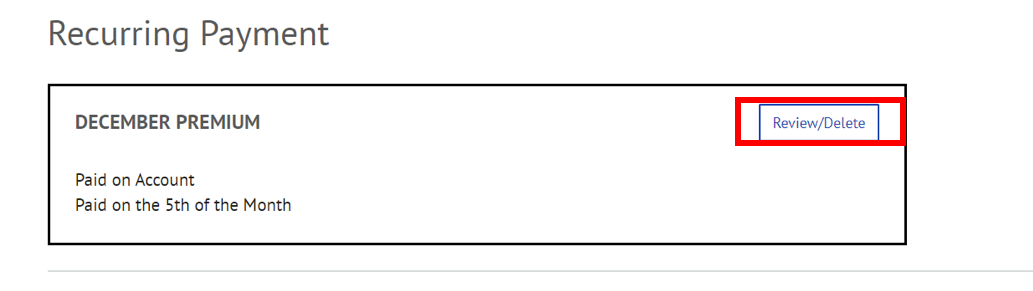
Important: If you need to update your recurring payment, follow the steps for Turning Off AutoPay (Recurring Payments) and then set up a new AutoPayment.
Turning Off AutoPay (Recurring Payments)
Step 1. Login to your Health Connector employer account.
Step 2. Select ‘Billing’ from the left menu.
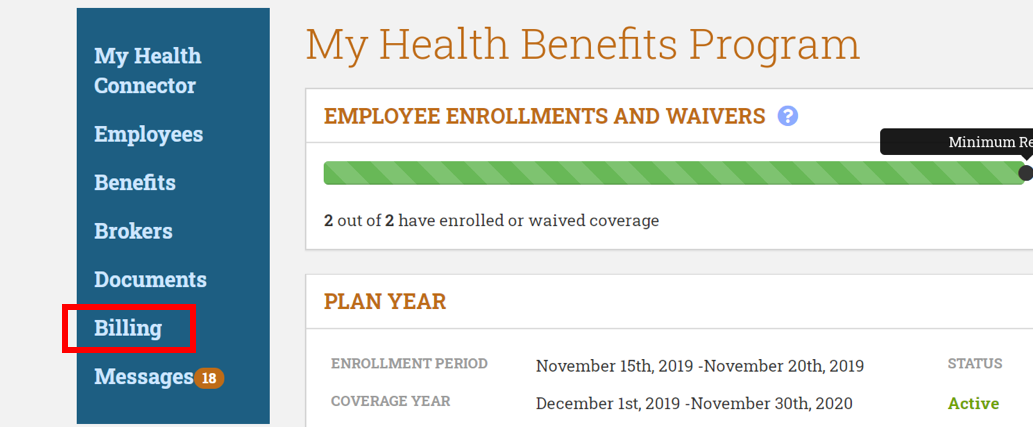
Step 3. Select the ‘Pay My Bill’ tab.
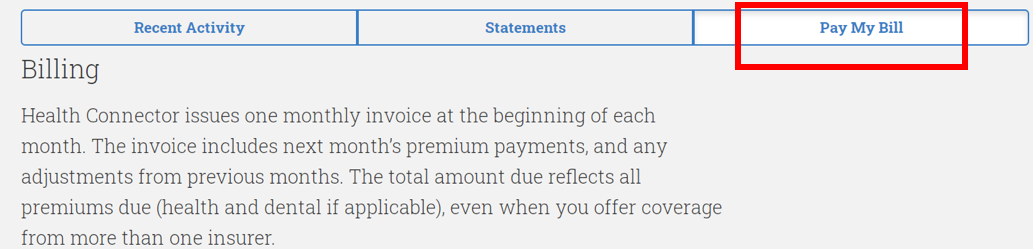
Step 4. Select ‘Pay Online’.
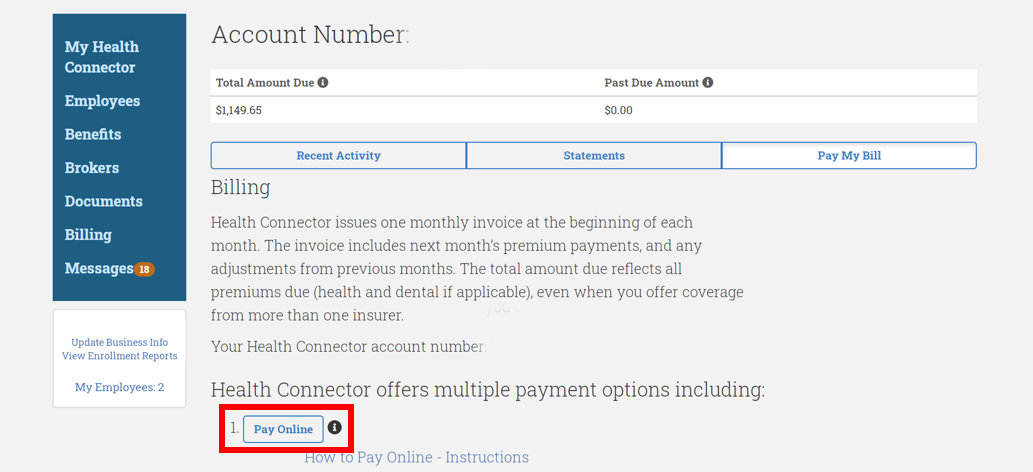
Step 5. Select ‘Pay Online’.
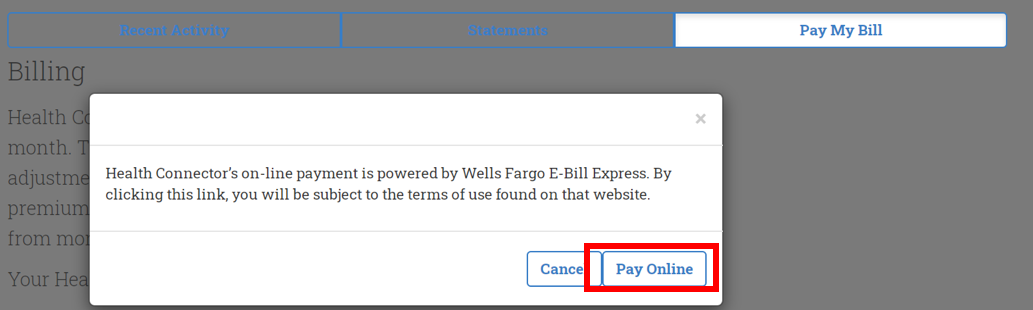
Step 6. Select ‘AutoPay/Recurring Payment’.

Step 7. Select ‘Review/Delete’.
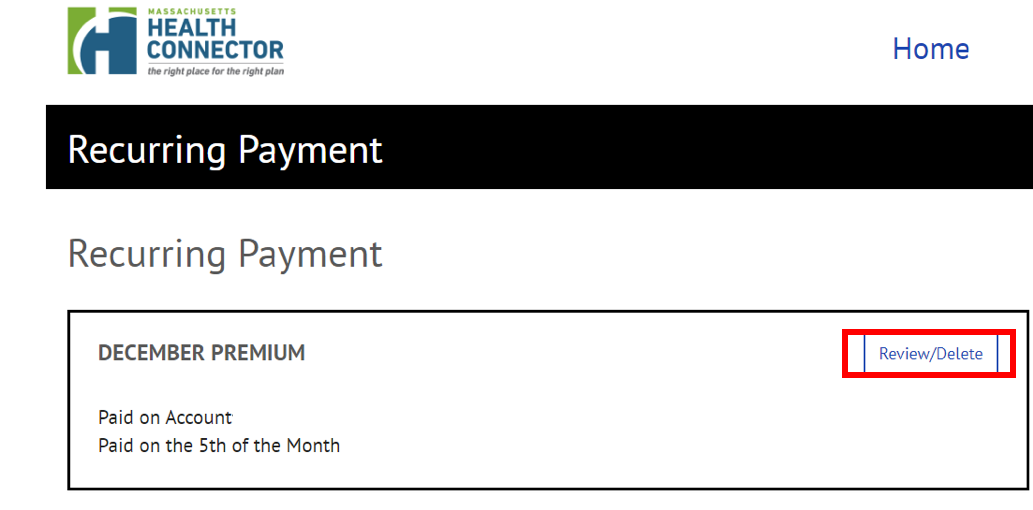
Step 8. Select ‘Delete’. This will turn off your AutoPayment.
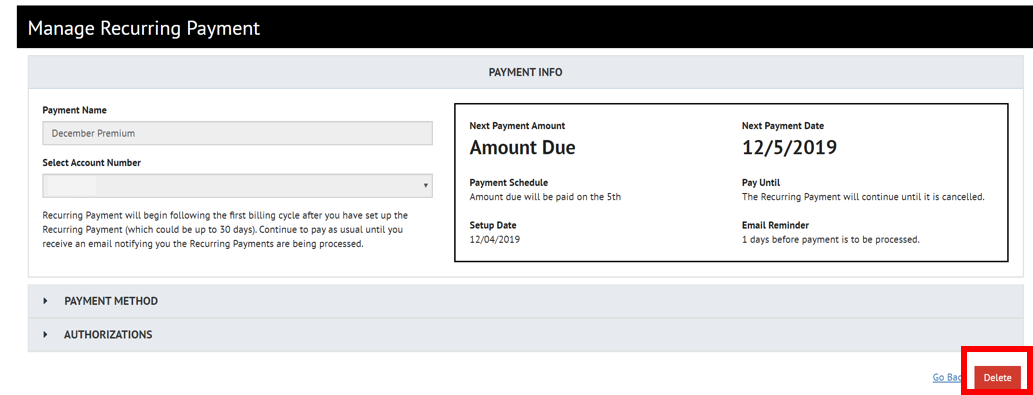
Making a One-Time Payment
Use this option to make a one-time payment. Payments submitted before 8pm on bank business days will post the same day.
Step 1. Login to your Health Connector employer account.
Step 2. Select ‘Billing’ from the left menu.
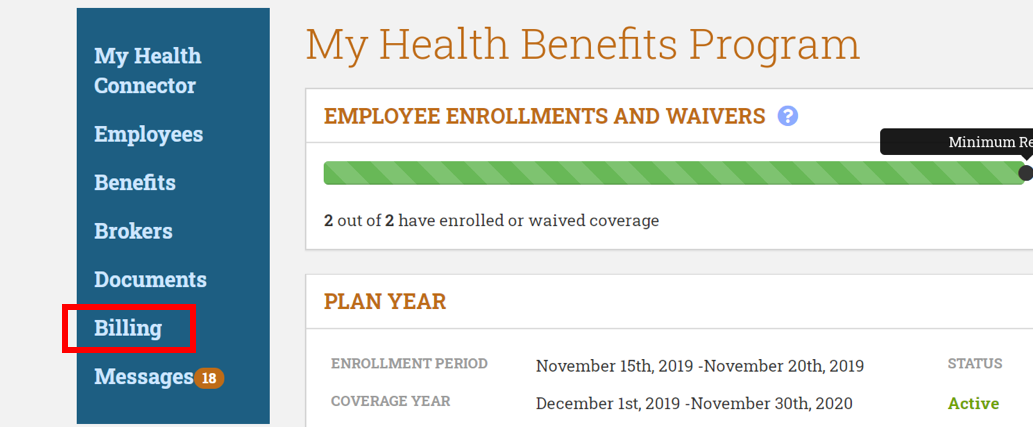
Step 3. Select the ‘Pay My Bill’ tab.
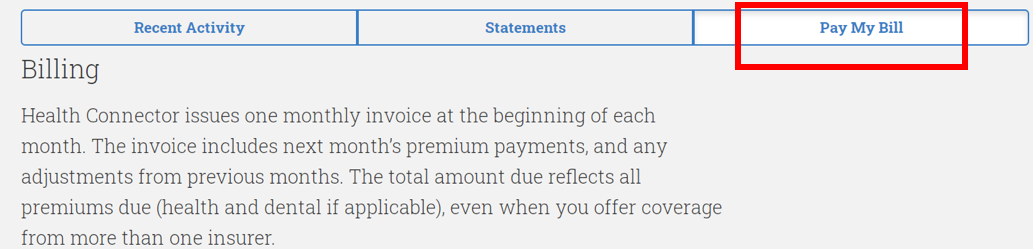
Step 4. Select ‘Pay Online’.
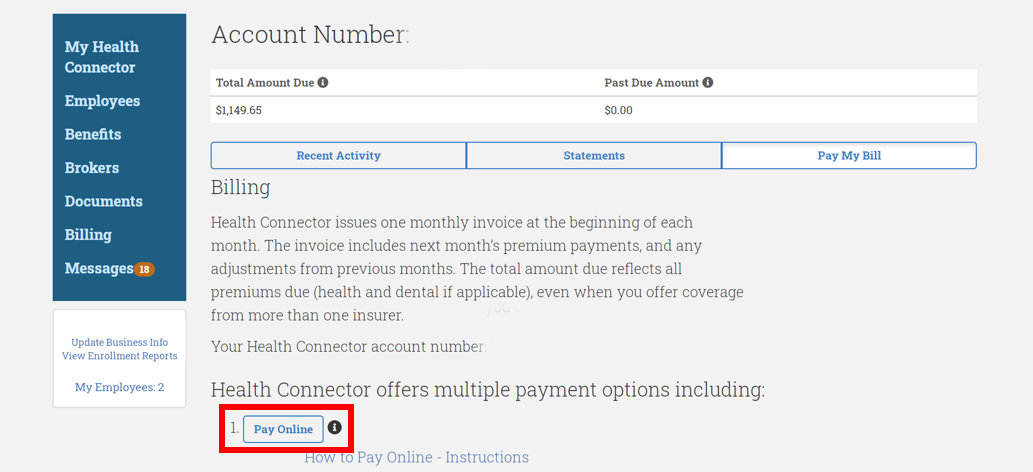
Step 5. Select ‘Pay Online’.
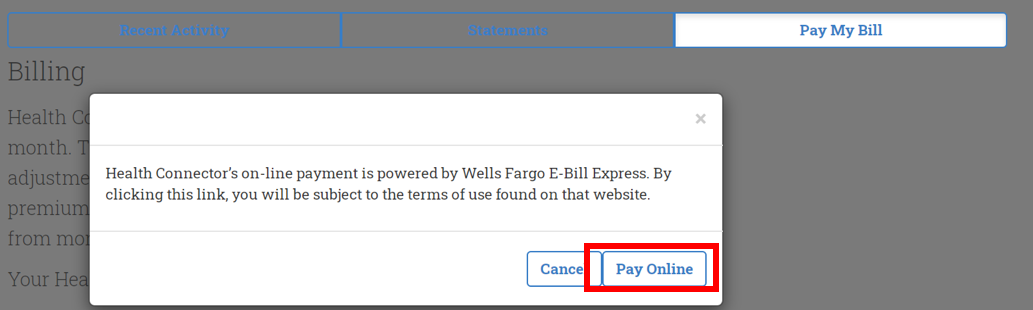
Step 6. Select ‘Add a Payment Method’.
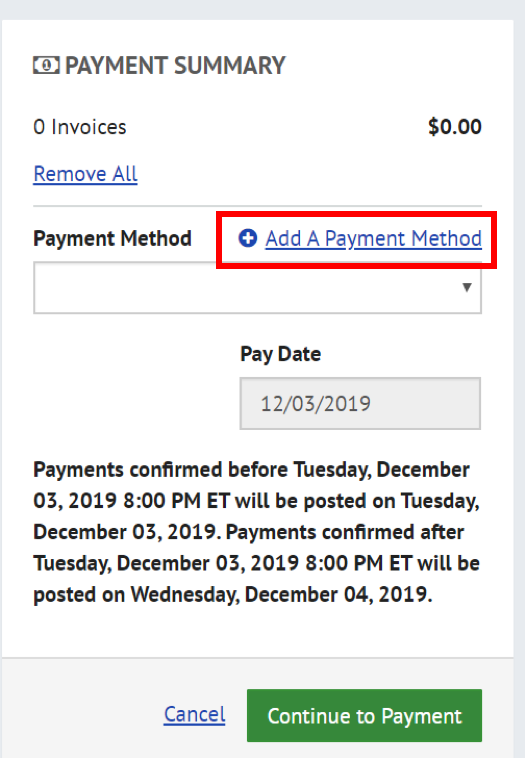
Step 7. Enter bank account information. Select ‘Add’.
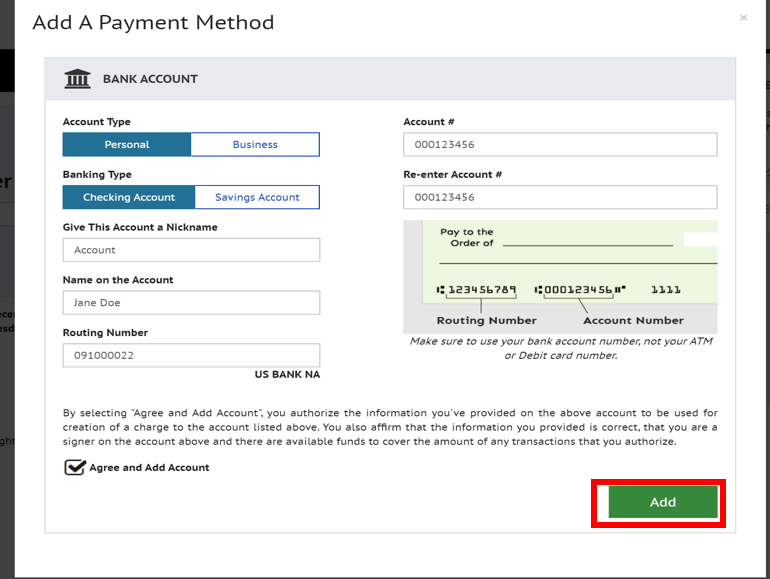
Important: Double check your routing and account numbers to make sure we process your payment accurately.
Step 8. Check your payment information and review the Payment Terms & Conditions. Select ‘Make Payment’.

Step 9. You can print a copy of your payment confirmation for your records. Wells Fargo will also email you a payment confirmation.
Contact and Additional Information
Still have questions? Call Health Connector for Business at 1-888-813-9220.