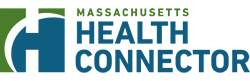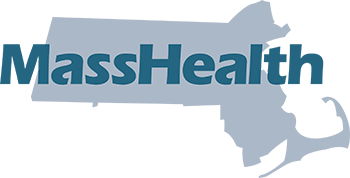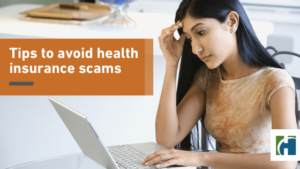Page Contents:
Who is this guide for?
Employers who want to assign, change or remove a broker for their Employer account on Health Connector for Business.
Step 1:
After logging in to your Health Connector Employer account, click the “Brokers” tab on the left- hand side of your account page under My Health Connector.
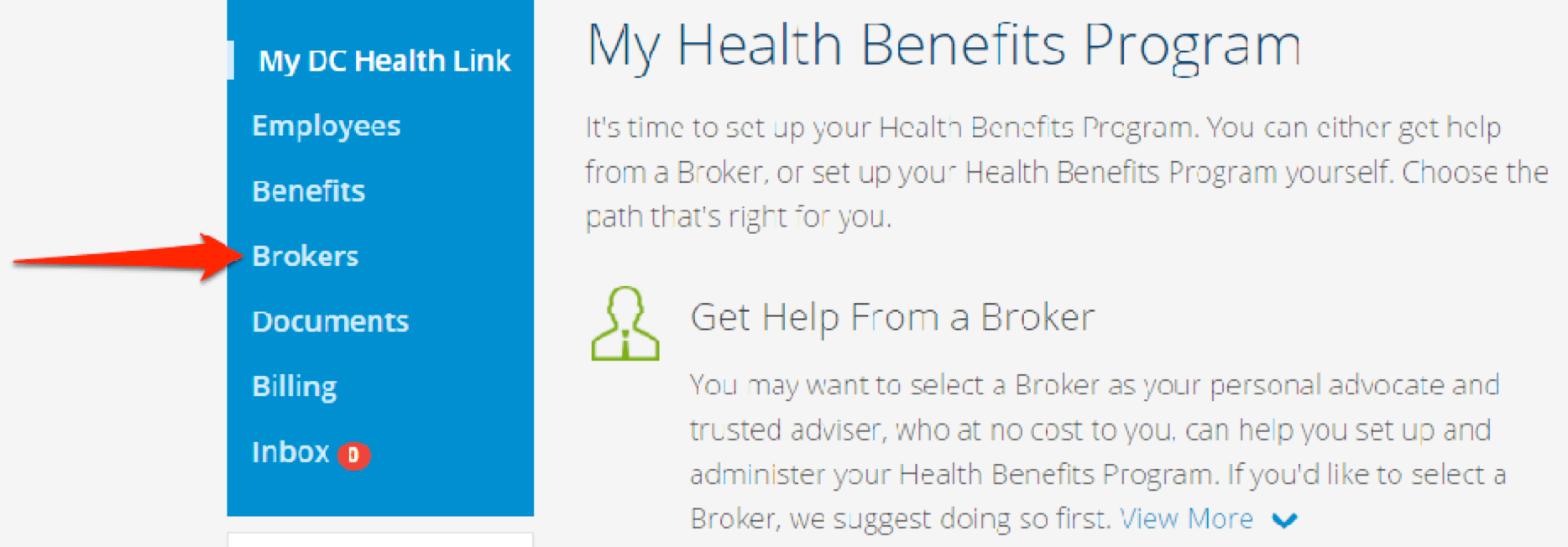
Step 2:
Search for your Broker by name or by agency.
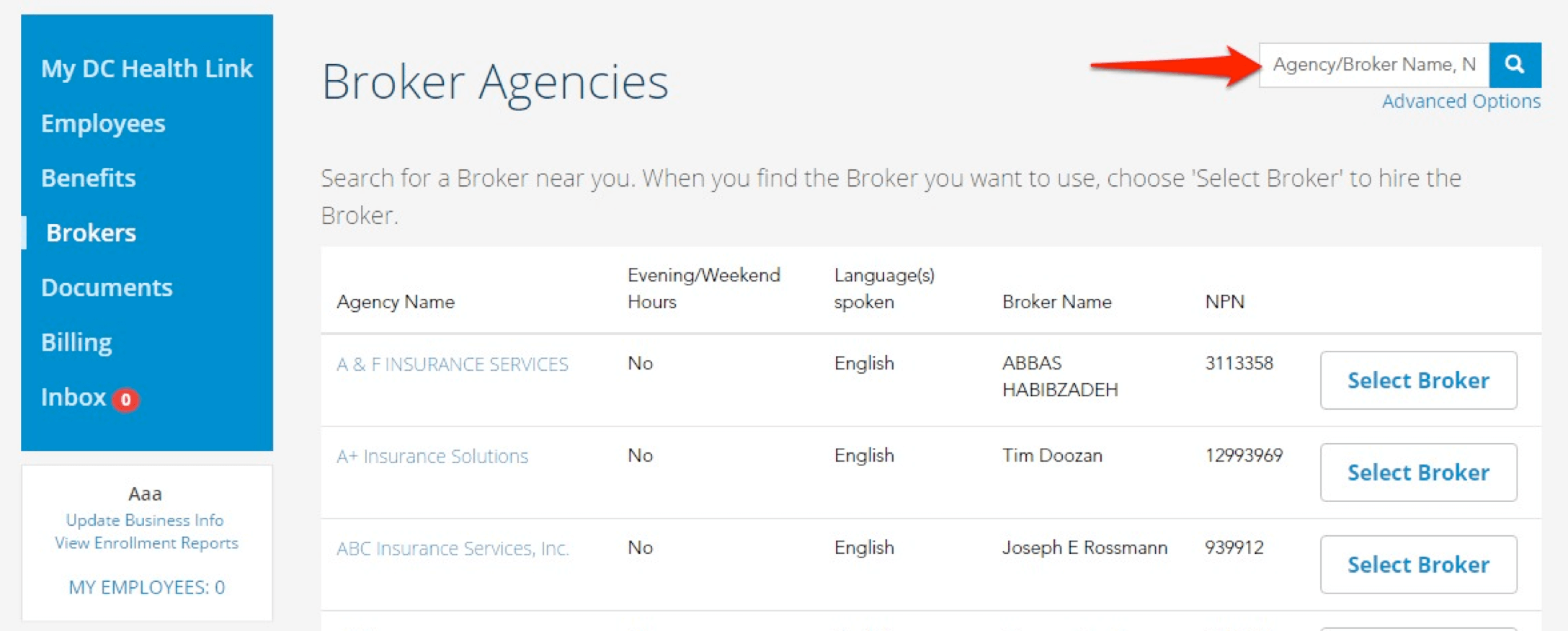
Step 3:
Once you’ve found the Broker you want, click “Select Broker.”
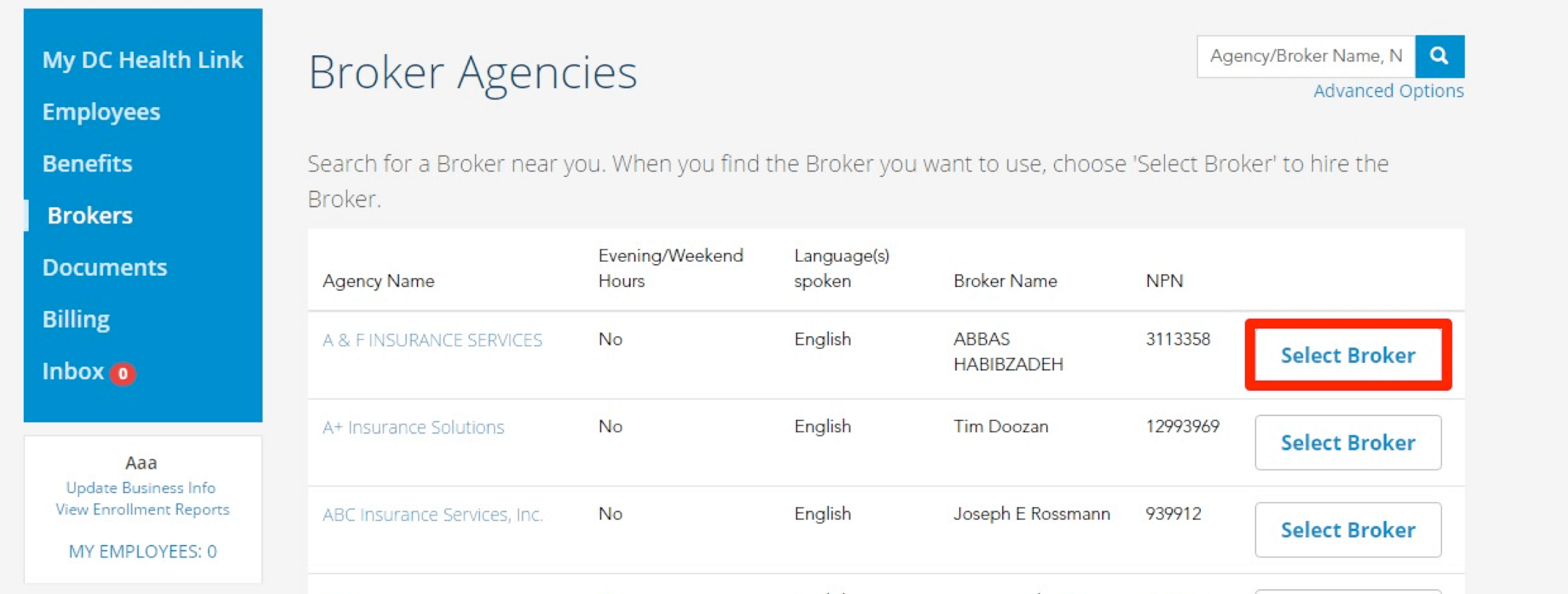
Step 4:
You will need to confirm your Broker selection by clicking the red “CONFIRM” button.
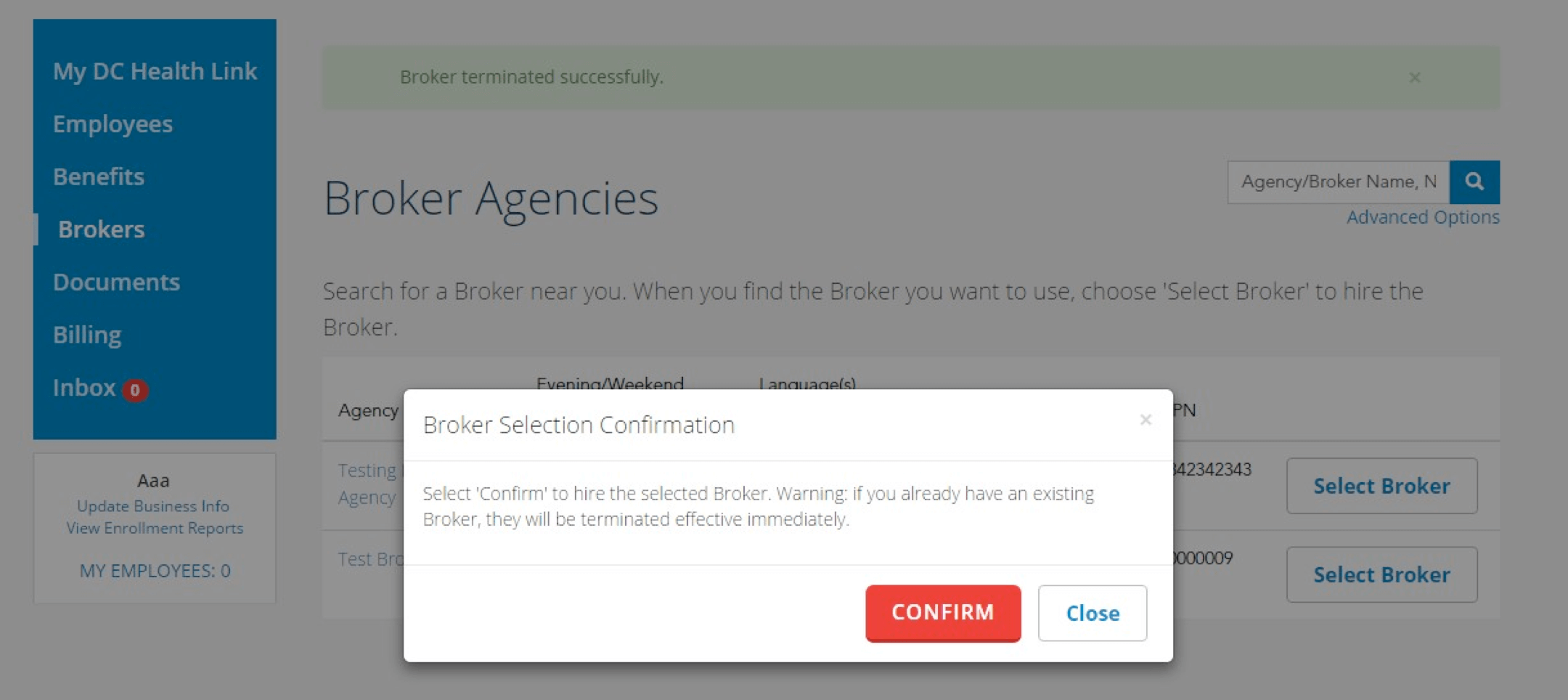
Another way to search for a Broker is on our Get Expert Help page: http://my.mahealthconnector.org/enrollment-assisters

Changing or Terminating a Broker
Step 1:
If you need to change the broker you selected, login to your Health Connector Employer account and click “Change Broker”.
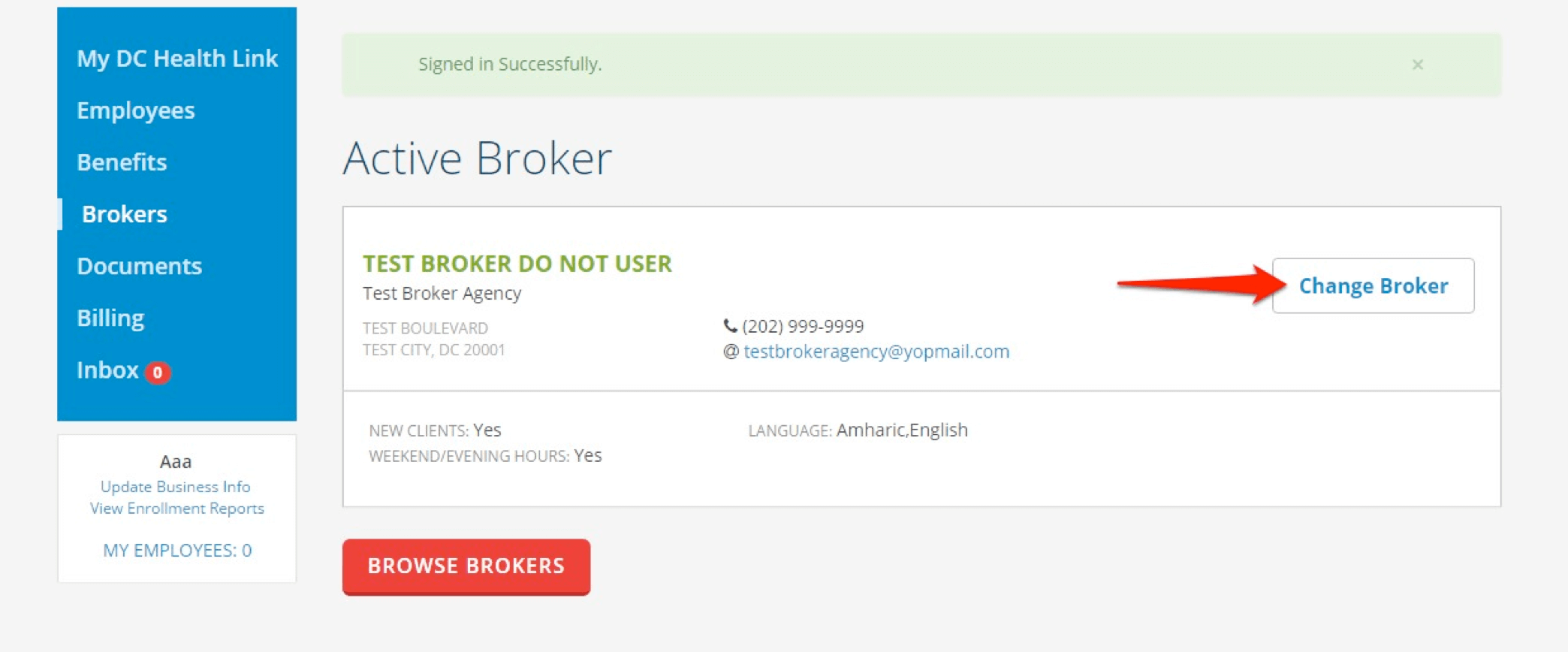
Step 2:
Next, click “Terminate Broker” to return to the Broker browsing screen.
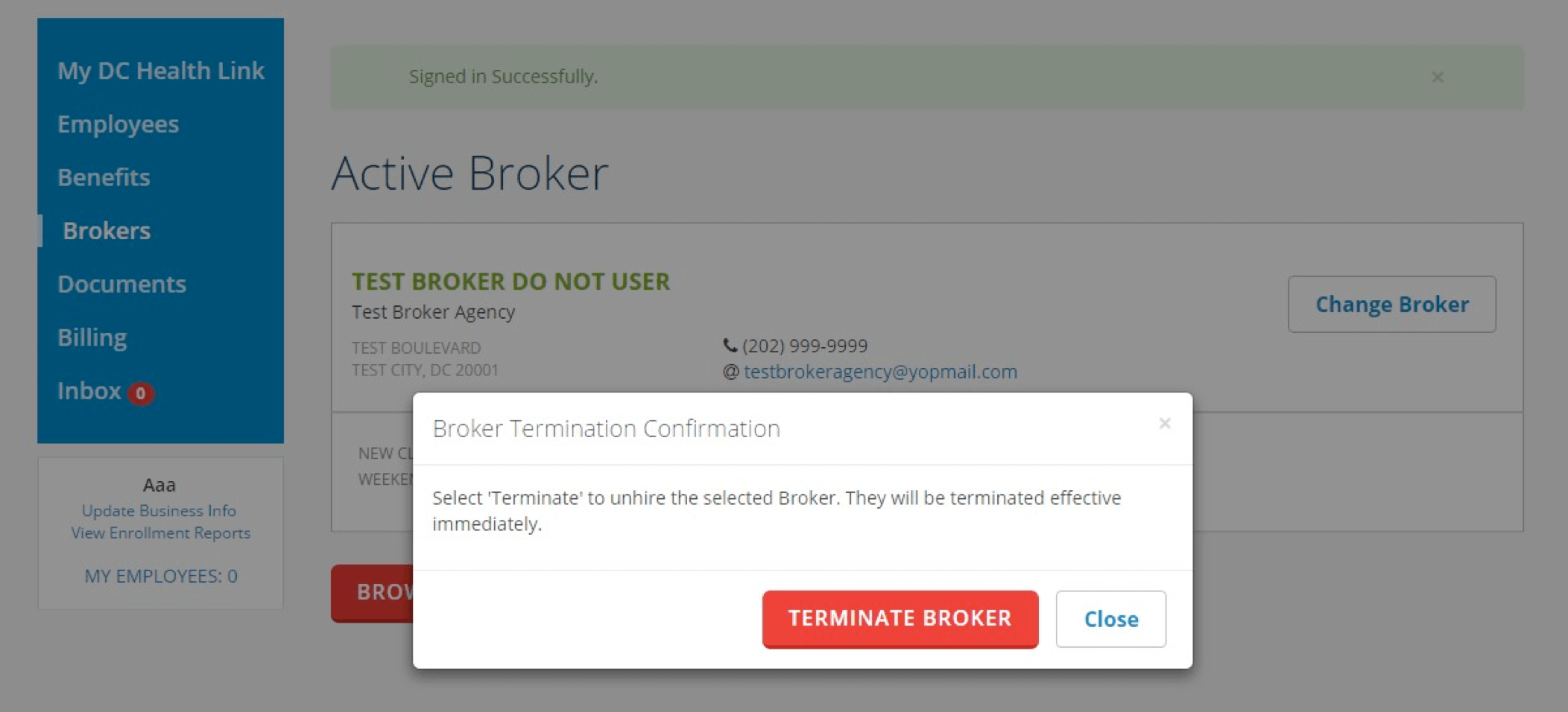
Step 3:
If you want to assign a new broker, please reference the “Assigning a Broker” steps above.