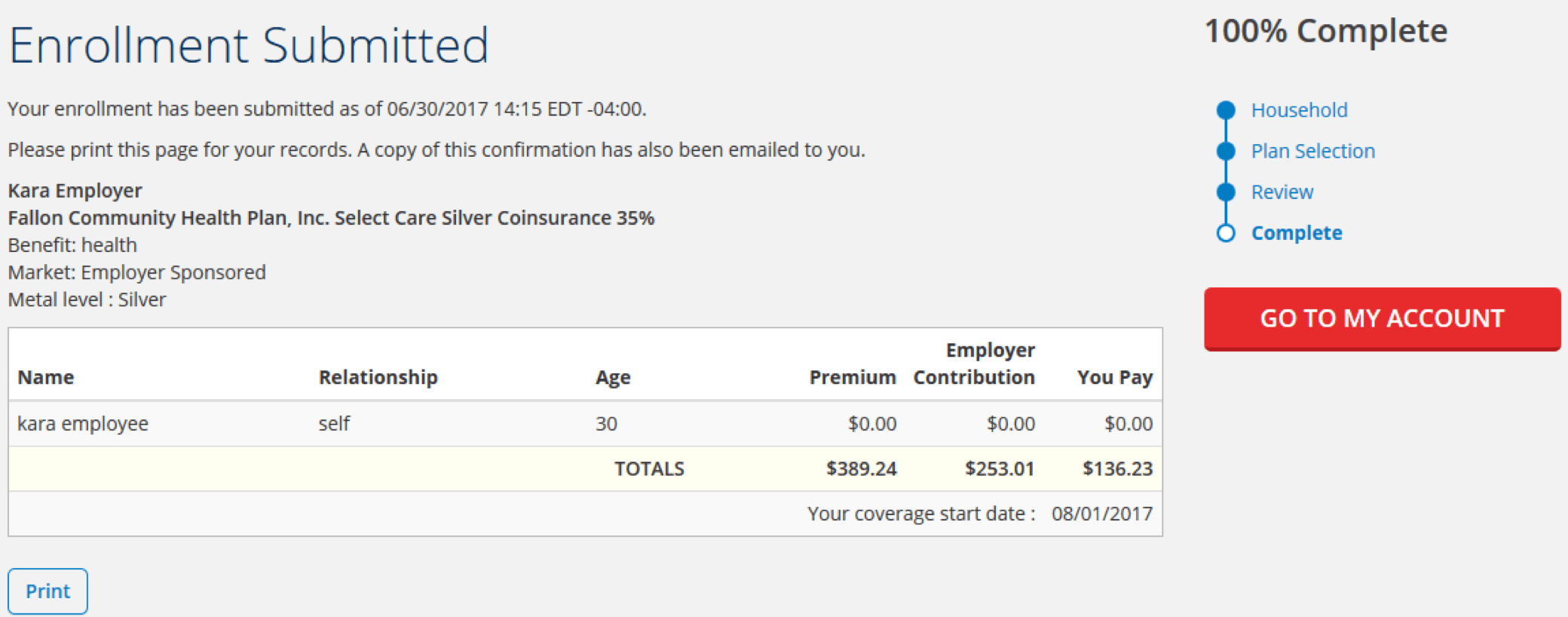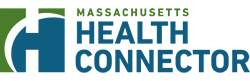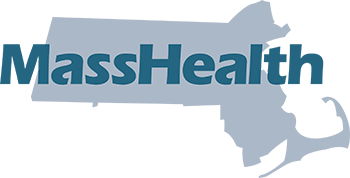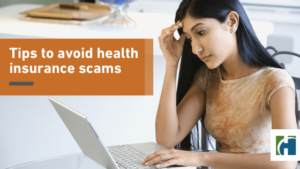Throughout the year your circumstances may change which may make you eligible for a Special Enrollment Period (SEP). If you have a baby, you or your dependent gain or lose other coverage, etc., you may be able to change your plan, enroll in a plan for the first time, add or drop family members, or terminate your plan. You must report the event WITHIN 30 DAYS of the event to be eligible for an SEP. Once you report the event in your account, the Health Connector will guide you through the options available to you and your family.
Step 1: Report the Qualifying Life Event
In each employee’s account on www.MAhealthconnector.org, consumers will have the option to report a qualifying life event. Please select the life event that applies to the primary subscriber or dependent (For Example: Divorced or ended domestic partnership, Drop Family Member due to new Eligibility).
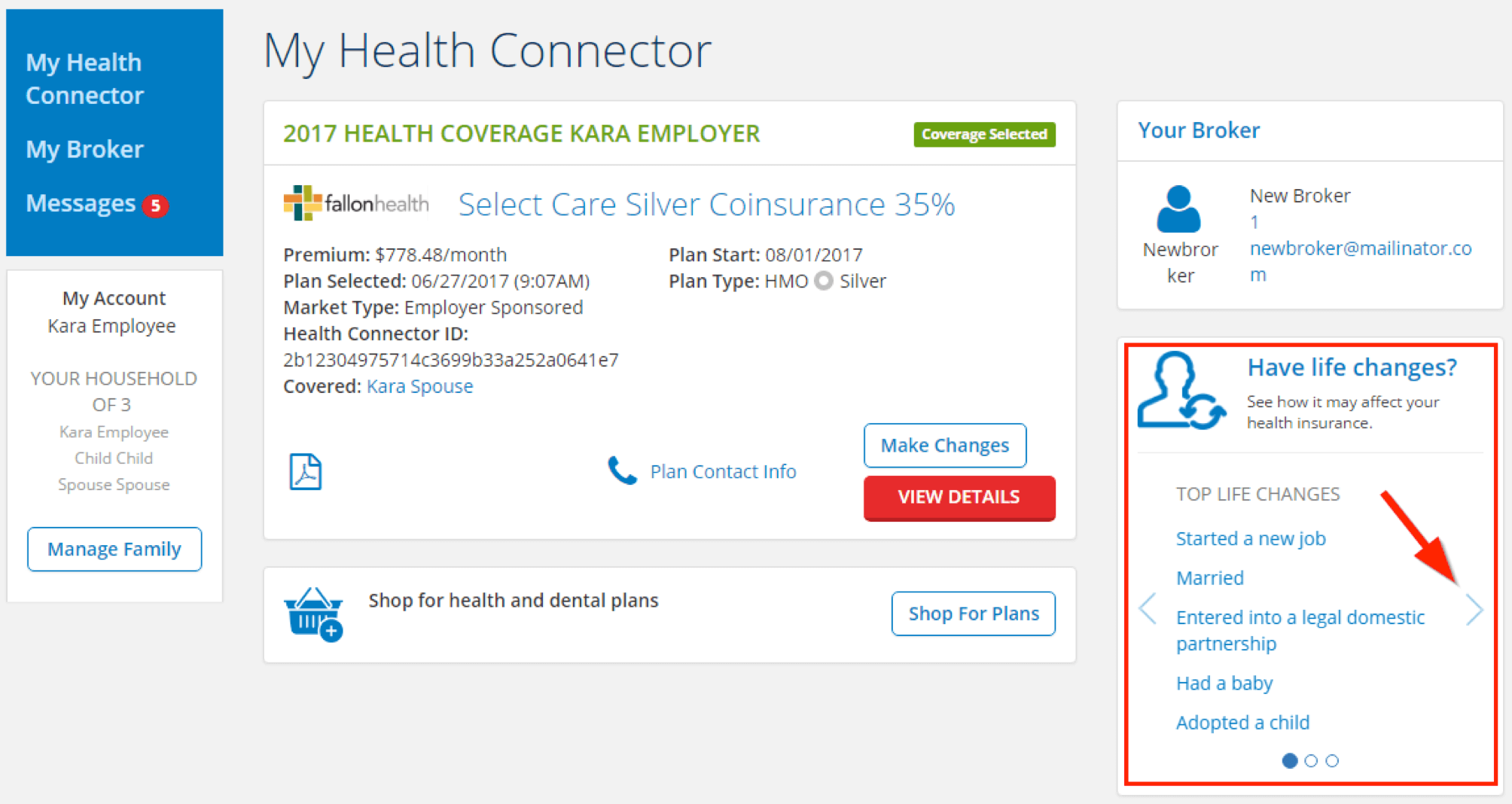
Note: There are three different pages of QLEs that can be viewed by clicking the arrow
Step 2: Enter the Date of QLE
Report the date of your qualifying event by selecting the date from the calendar or keying in the date. Then click “Continue”.
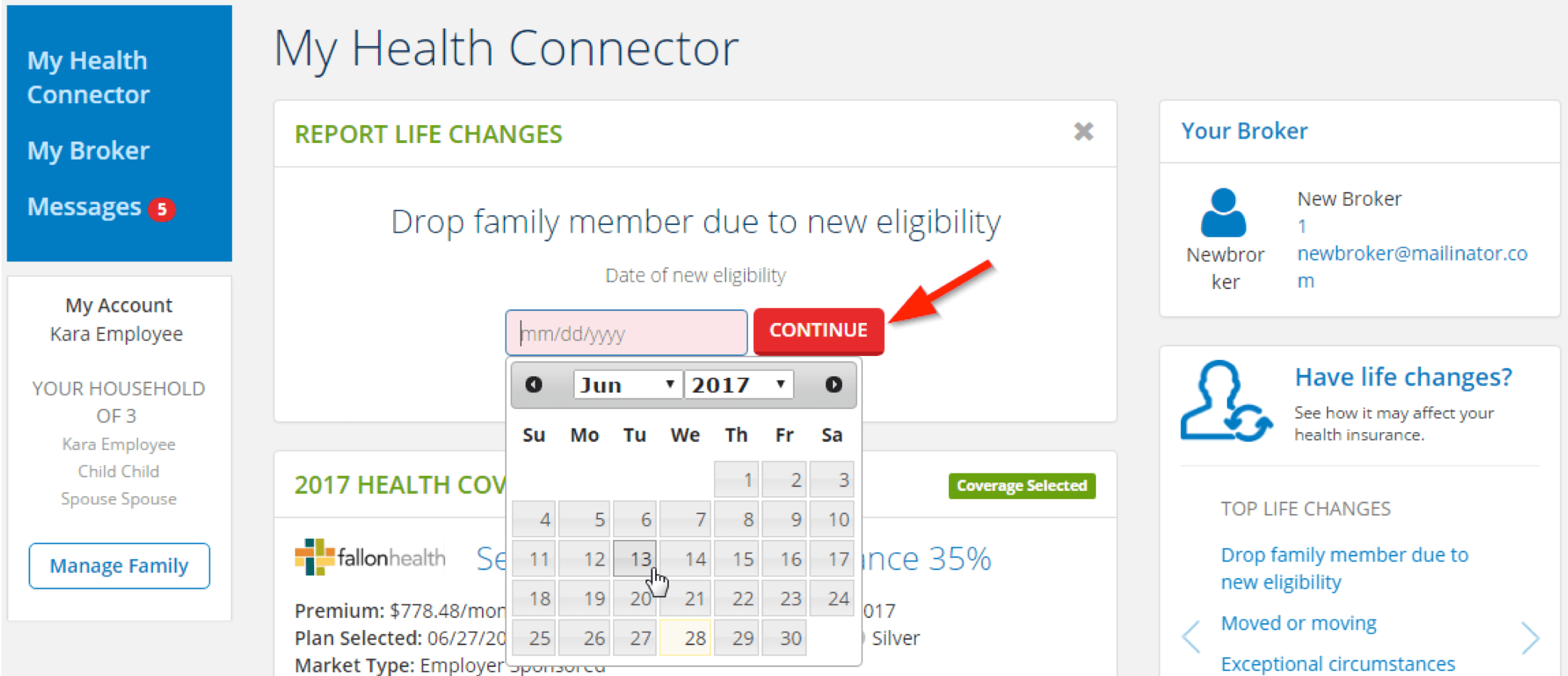
Step 3: Confirm the QLE
If you are eligible to apply for a SEP, a green confirmation box will appear. Click “Continue” to proceed.
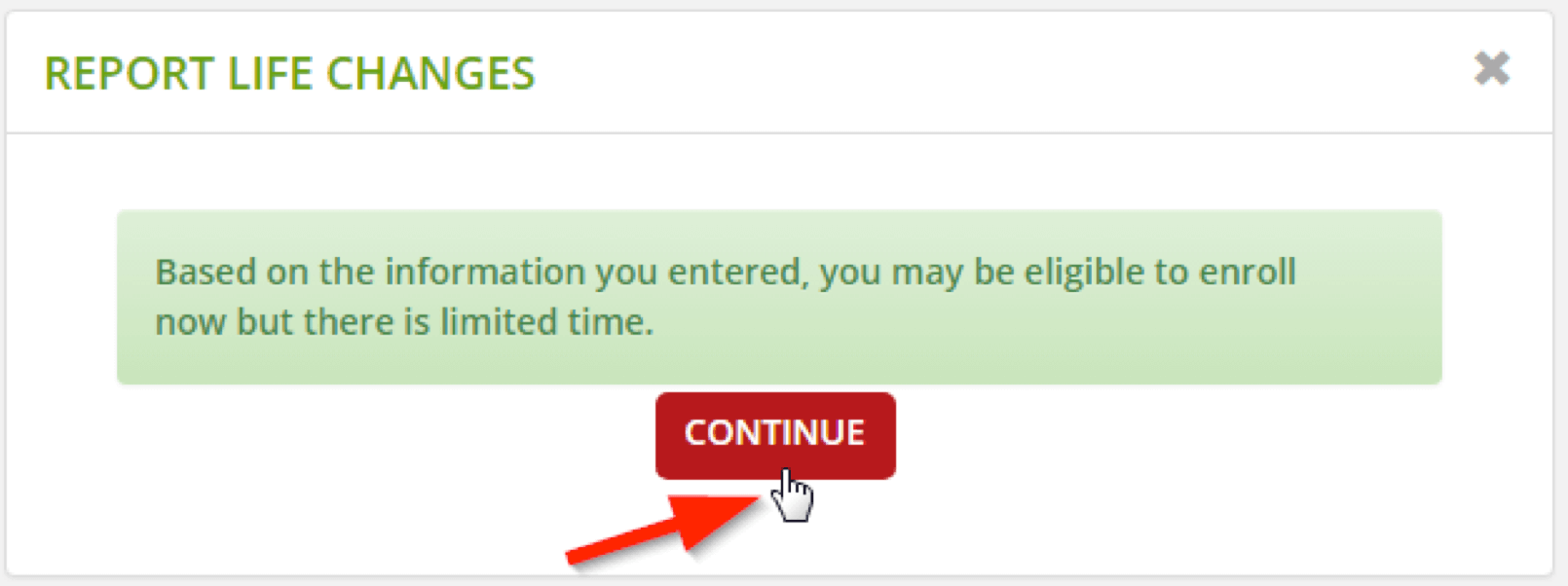
Step 4: Update Household
You will be able to add/remove any members of your household. In the next steps you will have the option to add/remove any dependent from the policy without removing a member from the household. Removing a member from the household does not automatically remove them from the policy.
If you need to remove a dependent from you household, first click on the pencil icon next to the dependent and the click on the “X” icon that will appear.
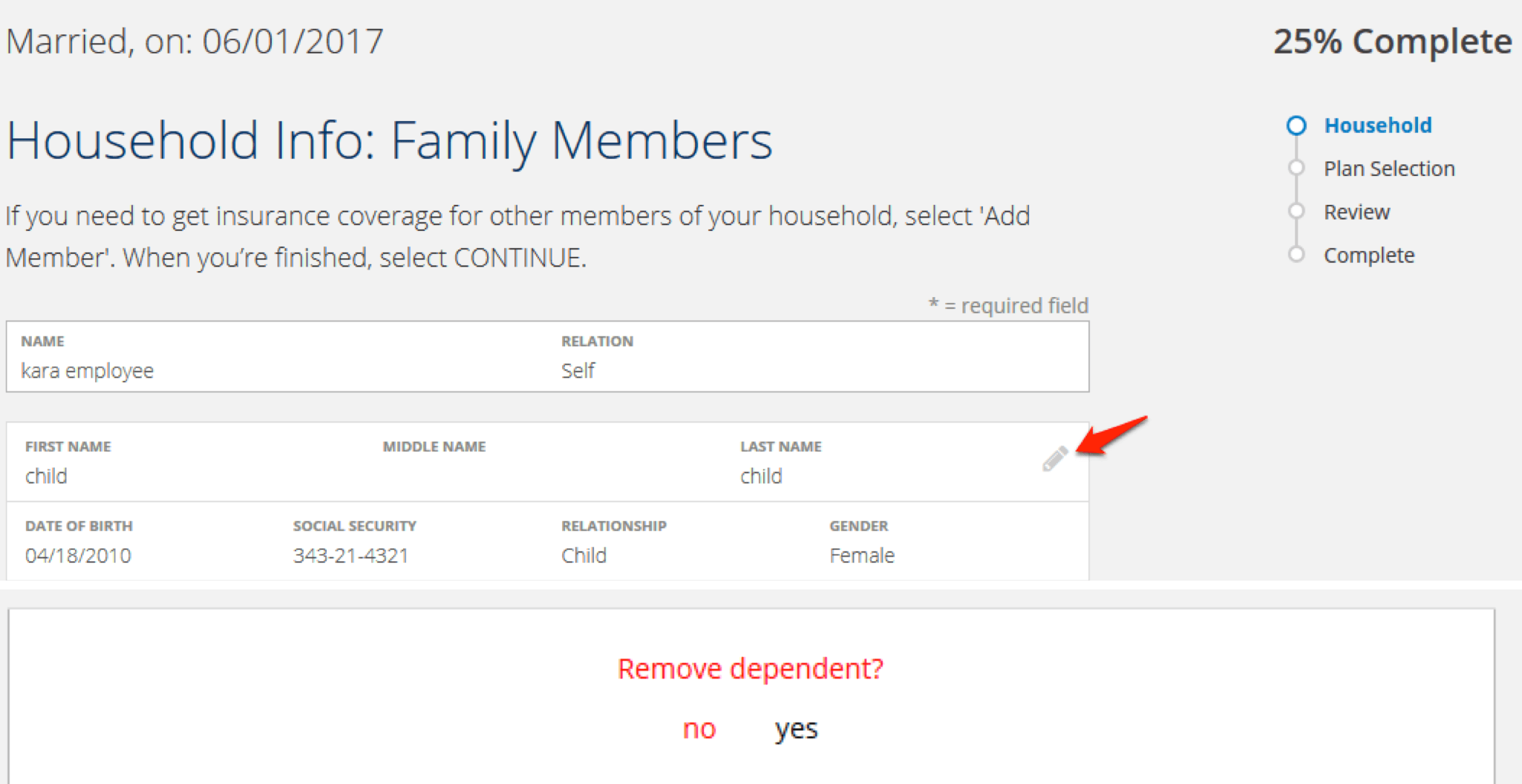
Step 5: Confirm Household
Once you have updated your household, please click “Continue”.

Step 6: Choose Coverage for Your Household
Select the members in your household you would like to cover in your health plan by selecting the boxes next to their name.
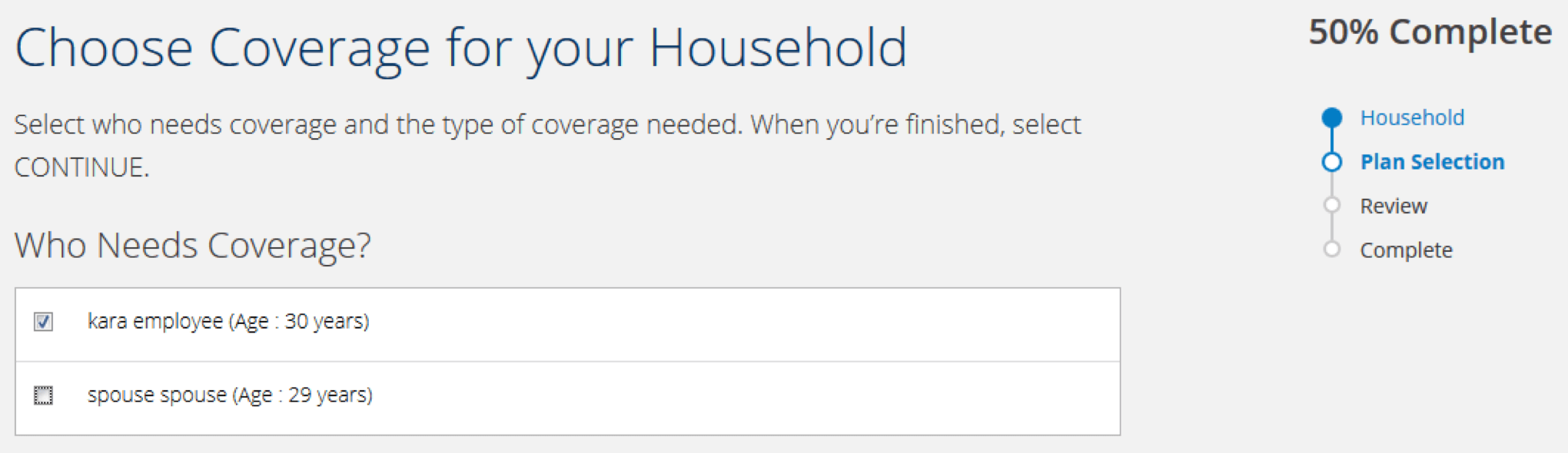
Step 7: Select “Shop for New Plan” or “Keep Existing Plan”
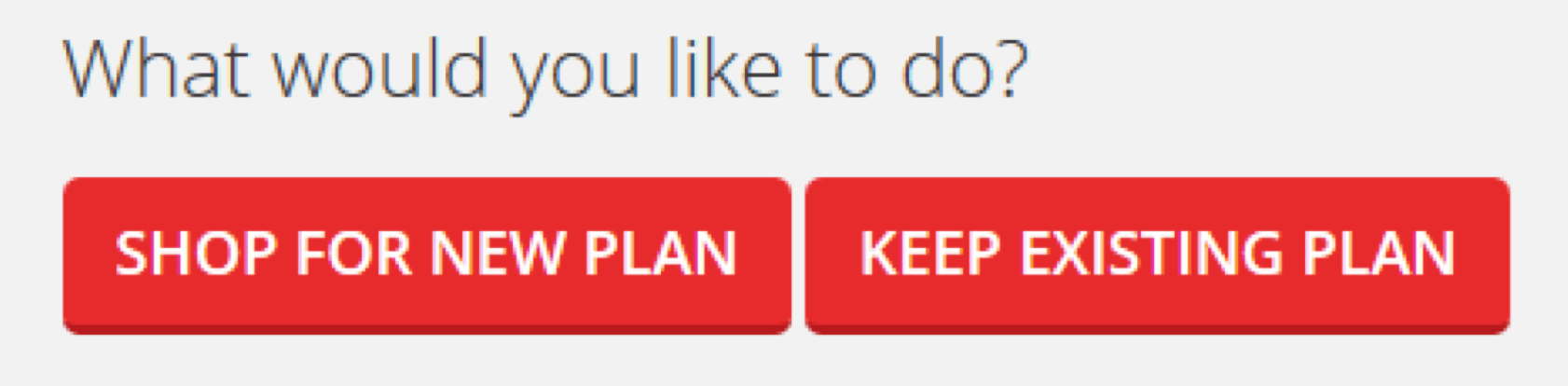
Step 8: Select Plan
You must click on the “Select Plan” button to move forward.
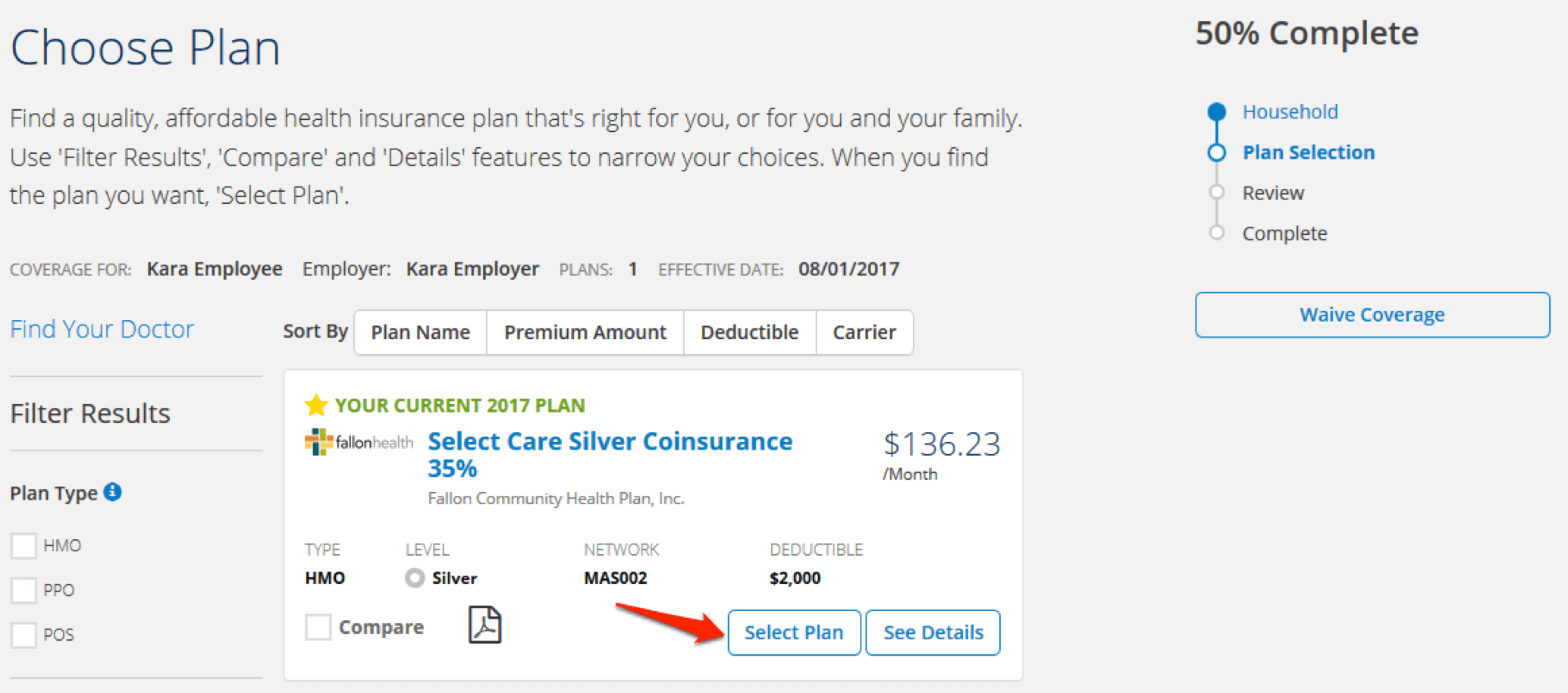
Step 9: Confirm Plan Selection
Before you finalize your health plan, you will be have the option to review your plan selection, effective date, and household members covered. To submit your plan selection, click “Confirm”
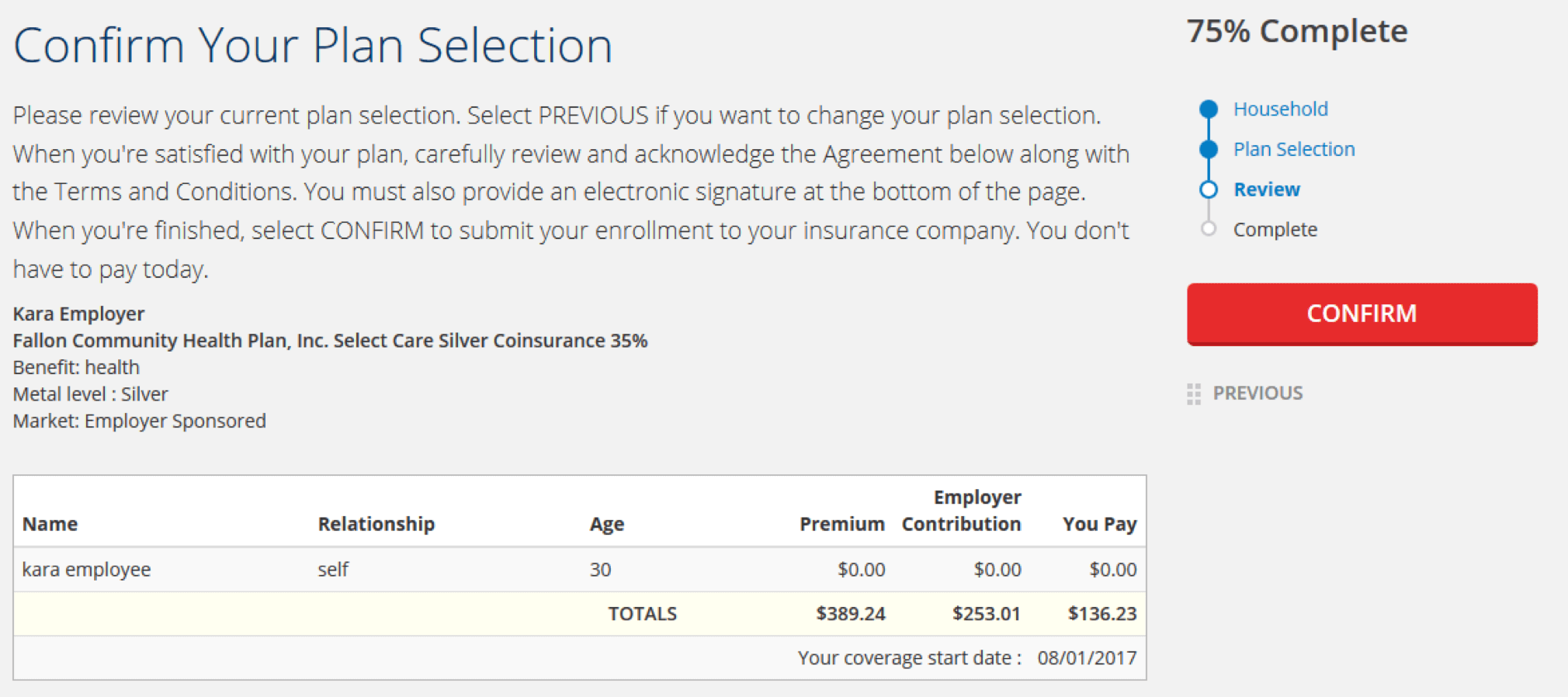
Step 10: Finalize Plan Selection
This is the receipt of your enrollment. When you are done click “Go to My Account” to return to your homepage where you can view your new enrollment and the date it was submitted.