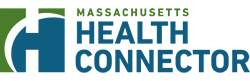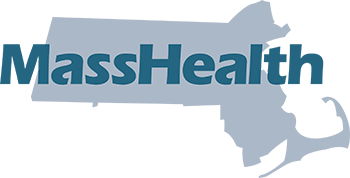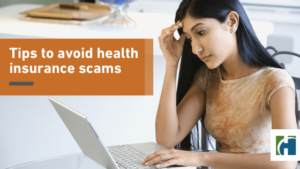People you can include on your application
When you fill out your application, you'll need to include all of your family (household) members, even if they don't need insurance. You'll be able to choose which of your family members you include are applying for coverage. Please remember to include your family members in order to get an accurate eligibility determination. Remember, your eligibility determination depends upon your household size, income, and other factors that you will provide during the application process. People you can include on your application Yourself Your spouse Your natural, adoptive, or step-children under age 19 Your unmarried partner if you have children together who are under age 19 Your unmarried partner’s children who live with you and who are under age 19, if you also include your unmarried partner Anyone you include on your tax return (even if they do not live with you) Anyone your unmarried partner included on his or her tax return (even if they do not live with you), if you also include your unmarried partner Anyone else under age 19 who you live with and take care of You do not have to include Your unmarried partner, unless you have children together Your unmarried partner’s children, unless they live with you Your parents who you live with and who file their own taxes if they do not claim you as a tax dependent (if you are aged 19 or older) Other adult relatives who you do not claim as a tax dependent